Connecting the Camera and Computer
To transfer images from your camera or shoot remotely, you will connect the camera and computer with an interface cable or over a LAN connection.
- Refer to the camera instruction manual for details on connections with an interface cable.
- Using a genuine Canon interface cable is recommended.
- Refer to the camera or transmitter instruction manual for details on LAN connections.
Confirming Computer Settings
Before starting EU, check computer settings as follows.
-
Connect the camera to a computer with an interface cable.
-
Turn the camera on.
-
Check the connection setting.
Windows
- Select [Settings] in the Start menu, select [AutoPlay] in [Devices], then confirm that the pull-down menu below the connected camera is set to [Take no action].
macOS
- In the [Image Capture] app in your [Applications] folder, double-click the icon of the camera connected to the computer.
- Confirm that [Connecting this camera opens] in the window displayed is set to [No application].
- Change the setting as needed if the current setting is different.
- After confirming or configuring the setting, turn the camera off.
Preparing for LAN Connections
Check the following before connecting the camera and computer over a LAN.
-
Start up EU before connecting the camera and the computer.
-
Click [Pairing over Wi-Fi/LAN].
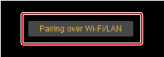
- Do the following.
- Select [Yes] after this message appears: [To connect to the camera via LAN, some Windows Firewall settings must be changed. Do you want to make these changes?].
- Click [Pairing over Wi-Fi/LAN], then select [Yes] after this message appears: [To connect to the camera via LAN, some Firewall settings must be changed. Do you want to make these changes?].
Windows
macOS