Using IPTC Information
With MFT, you can add and edit IPTC* information (comments on images, such as captions, credits, and shooting locations) to transferred images.
International Press Telecommunications Council
Creating new IPTC Information
-
Launch MFT and select [Register IPTC information].
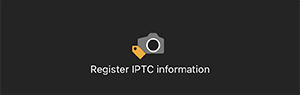
-
Enter the information.
-
Select [Folder].

-
Select [Save to XMP file].
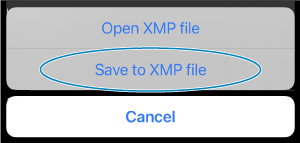
-
Enter the file name, then tap [Save].
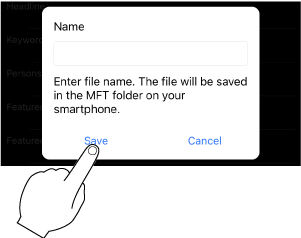
- It will be saved as an XMP file. With Android phones, you can save files to any folder the smartphone's authorizations allow. On iOS, files will be saved to smartphone's MFT folder.
- When editing IPTC information, select [Open XMP file] in step 4 and then select the XMP file to edit.
Note
-
You can check IPTC information using the following methods.
-
Android
Use a smartphone file management app.
-
iOS
Open the smartphone's [Files] app, then tap [On My iPhone] → [Mobile File Transfer].
-
- When using externally created IPTC information, convert it to an XMP file and send it to your smartphone as an e-mail attachment. Save the transferred or attached XML file to the MFT folder in your smartphone.
- You can choose [XMP+IIM] format as the IPTC information format.
On the [Settings] screen, tap [IPTC information format] under [IPTC information settings] and select [XMP+IIM].