Calibrating the MREAL Display MD-10
If MREAL images are still difficult to see after performing the operation of “MREAL Images Are Difficult to See” in “Troubleshooting” () when using the MREAL Display MD-10, they may be improved by performing calibration with the following procedure.
Preparation
- Prepare a marker board (MREAL Marker Board [MB-3B]/[MB-4]). Place the marker board so that it will not move on a desktop or other surface.
- Launch Camera Realignment Tool by selecting Windows Start menu > [Canon MREAL Platform 2025.x] > [MREAL Display Tools] > [CameraRealignmentTool_x64].
Calibration
-
Select [Execute calibration] in the Camera Realignment Tool window.
-
Click [OK] in the following window.
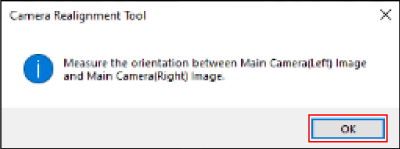
-
Capture the marker board.
-
From directly above (A), make adjustments so that the entire marker board fits inside the screen.
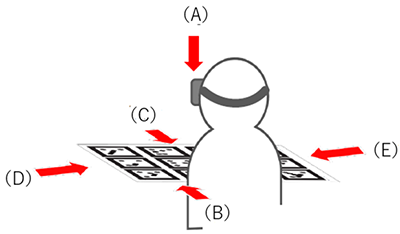
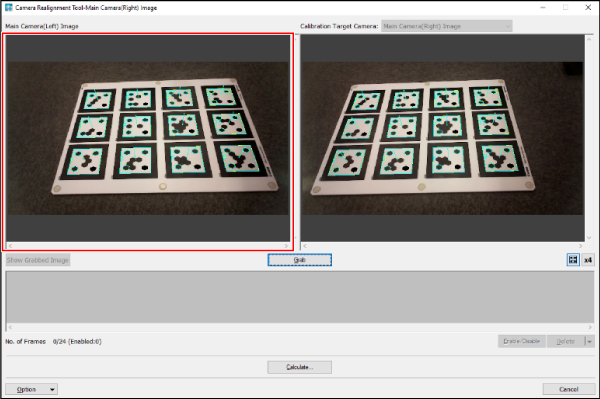
- Click [Grab] or press button <A> of the MREAL Display to capture images of the marker board.
- Capture images of the marker board also from the directions of (B) to (E).
- Capture at least three images in one direction, and up to a total of 24 images.
- When capturing in all directions is completed, click [Calculate] or press button <B> of the MREAL Display.
-
-
When the following window appears, click [Close].
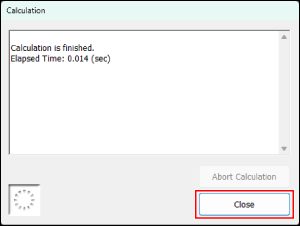
-
When the following window appears, click [OK].
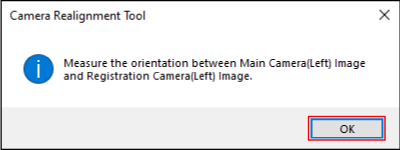
-
Perform adjustment of the right main camera.
- Perform the adjustment in reference to steps 3 to 5.
-
Perform adjustment of the registration cameras.
- Perform adjustment of the left and right registration cameras in reference to steps 3 to 5.
-
Restart the MREAL Display.
- When adjustment of all main cameras and registration cameras is finished, turn off the power of the MREAL Display. When you turn the power back on, the calibration work is complete.
Resetting to the Factory Shipment State
If the following window appears after calibration of the MREAL Display, reset the MREAL Display to the factory shipment state.

-
Select [Reset to the factory shipment state] in the Camera Realignment Tool window.
-
Click [OK] in the following window.
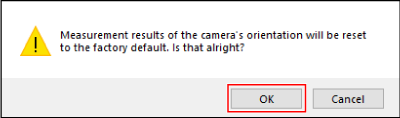
-
Click [OK] in the following window.
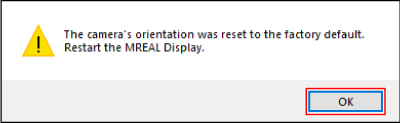
- When you turn off the power of the MREAL Display and then turn it back on, the MREAL Display is reset to the factory shipment state.