Magnified Recording Display
Magnified display is available for images on the screen or viewfinder during movie recording, which enables you to check focus or other details. Magnifying display does not affect recorded movies or HDMI video output.
-
Set to [On (
/
)].
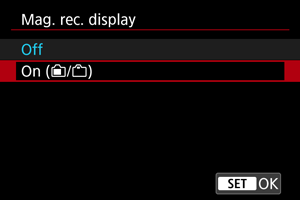
-
Magnify the image.
- Tap [
] on the shooting screen or press the
button.
- Each time you tap [
] or press the button assigned to [Toggle rec. disp. mag.], the magnification ratio changes, from 2× to 5× to 10×.
- The magnified position is centered in the guide frame used for AF points or face detection, or otherwise, the previously magnified position is used.
- Tap [
-
Move the magnified area.
- Use
to move the magnified area as needed.
- To center the magnified area, press
straight in.
- To return to actual size, tap [
] or press the
button.
- Use
Caution
-
This feature is not available or limited in any of these situations.
- Set for 4K movie recording at frame rates of [
] or higher
- Set for 4K S&F movie recording at frame rates of [
] or higher
- VR lens attached
- [
: Open Gate] is set to [On] and [
: Movie rec. format] is set to an option other than [RAW] (restricted to 2× magnification)
- Set for 4K movie recording at frame rates of [
- Brightness information is not shown during magnified display even if the
button is pressed on the shooting screen.
-
Precautions when [
: Mag. rec. display] is set to [On (
/
)]
- Movie Servo AF continues in the selected AF area if it was already on when magnified display was activated. Image areas outside the AF area can also be magnified.
- No AF points are shown during magnified display.
- Magnifying the view during movie recording standby has the same effect as magnified recording display.
- Operation during shooting standby differs from normal magnified view. For details on operation when [
: Mag. rec. display] is set to [Off], see Magnified View.
- Only the magnified area moves, not AF points, if you perform [Direct AF point selection] or [Set AF point to center] during magnification.
- Magnification cannot be controlled from Camera Connect or EOS Utility.