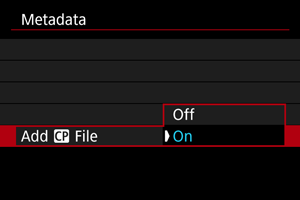Metadata
- Preparing to Embed XML Files
- Embedding XML Files
- Clearing Metadata Settings
- Checking Metadata Status
- Embedding Custom Picture Files
Movie files can be embedded with metadata that conforms to the NewsML-G2 specification. Before you begin, the metadata to embed should be saved to a card.
Note
- Metadata can also be embedded using the Content Transfer Professional mobile app.
- Settings in [
: Metadata] are disabled when metadata is embedded with Content Transfer Professional.
Preparing to Embed XML Files
Embedding XML Files
-
Set [Add News Metadata] to [On].
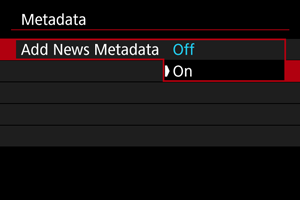
-
Select [News Metadata].
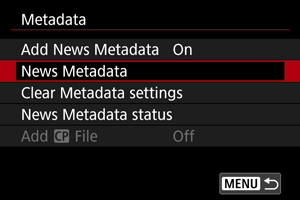
- This option is not available unless a card is loaded.
-
Select the metadata.
- Turn the
dial to make a selection.
- The first 8 characters of the XML file name are shown on the screen, along with a preview of the data itself.
- Turn the
-
Select [OK].
- The metadata is registered in the camera.
Clearing Metadata Settings
You can clear (delete) metadata registered to the camera.
-
Select [Clear Metadata settings].
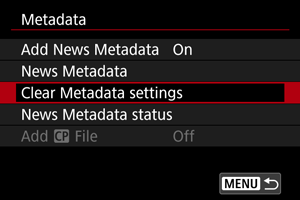
-
Select [OK].
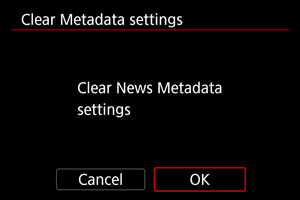
- Metadata registered to the camera is cleared.
Checking Metadata Status
You can review details of the metadata registered to the camera.
-
Select [News Metadata status].
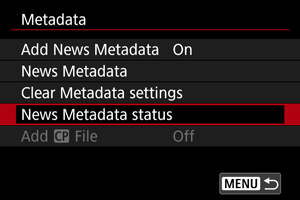
-
Check the details as needed.