Smooth Skin
Use [] (Smooth skin) for shots that present skin more beautifully. Image processing makes skin look smoother.
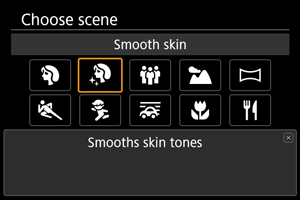
Shooting tips
-
Enable the camera to detect faces.
When the camera detects the main subject to which the smooth skin effect will be applied, the frame is displayed on the subject's face. For more effective skin smoothing, you can move closer to or farther from the subject so that the frame is displayed on the subject's face.
-
Focus on the face.
As you focus before shooting, make sure the AF point on the subject's face is green. When shooting close-ups of faces, you can set [
: Eye detection] to an option other than [Disable] to shoot with the subject's eyes in focus.
Caution
- Areas other than people's skin may be modified, depending on the shooting conditions.
- If the smooth skin effect is too strong, images may not look as expected. Take some test shots in advance and check the results.
- When [
Rec options] in [
: Record func+card/folder sel.] is set to [Rec. separately], both slots save images with the same image quality as set for the card selected in [
Play] in [
: Record func+card/folder sel.].