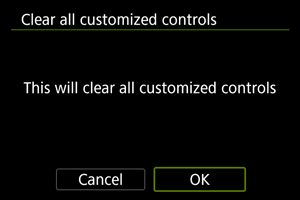Control Customization Details
You can customize camera features on the [] tab to suit your shooting preferences.
[Customized controls when shooting]
[Customize buttons for shooting]
You can assign common shooting functions to camera buttons that are easy for you to use. Different functions, for use when shooting still photos or movies, can be assigned to the same button.
-
Select a camera control.
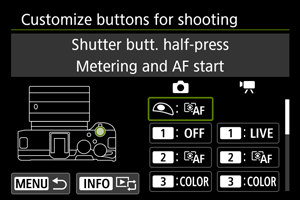
-
Select a function to assign.

- Press
to set it.
- You can configure advanced settings for functions labeled with [
] in the lower left of the screen by pressing the
button.
- Press
Note
- [
]: “AF Stop” or “Lens Function” button on super telephoto lenses with Image Stabilizer.
- [
]: “Menu direct” button on Speedlites.
- Only still photo shooting settings can be assigned to [
] or [
].
- To clear settings configured with [
: Customize buttons for shooting], select [
: Clear all customized controls].
Functions available for customization
AF
| ●: Default ○: Available for customization | ||||||||||||
| ●*1 | ○ | ● | ○ | - | - | - | - | - | ○ | - | ||
| - | ○ | ○ | ○ | - | - | - | - | - | ● | - | ||
| - | ○ | ○ | ○ | ○ | ○ | ○ | ○ | ○ | ○ | - | ||
| - | - | - | - | ○ | ○ | ○ | ○ | - | - | - | ||
| - | ○ | ○ | ○ | ○ | ○ | ○ | ○ | ○ | ○ | - | ||
| - | ○ | ○ | ○ | ○ | ○ | ○ | ○ | ○ | ○ | - | ||
| - | ○ | ○ | ○ | ○ | ○ | ○ | ○ | ○ | ○ | - | ||
| - | ○ | ○ | ○ | ○ | ○ | ○ | ○ | ○ | ○ | - | ||
| - | ○ | ○ | ○ | ○ | ○ | ○ | ○ | ○ | ○ | - | ||
| - | ○ | ○ | ○ | - | - | - | - | - | ○ | - | ||
| - | ○ | ○ | ○ | - | - | - | - | - | ○ | - | ||
| - | ○ | ○ | ○ | ○ | ○ | ○ | ○ | ○ | ○ | - | ||
| - | ○ | ○ | ○ | ○ | ○ | ○ | ○ | ○ | ○ | - | ||
| - | ○ | ○ | ○ | ○ | ○ | ○ | ○ | ○ | ○ | - | ||
| - | ○ | ○ | ○ | ○ | ● | ○ | ○ | ○ | ○ | - | ||
| - | ○ | ○ | ○ | ○ | ○ | ○ | ○ | ○ | ○ | - | ||
| - | ○ | ○ | ○ | ○ | ○ | ○ | ○ | ○ | ○ | - | ||
| - | ○ | ○ | ○ | ○ | ○ | ● | ○ | ○ | ○ | - | ||
1: Cannot be assigned as a function available in movie recording.
Exposure
| ●: Default ○: Available for customization | ||||||||||||
| - | ○ | ○ | ○ | - | - | - | - | - | ○ | - | ||
| ○ | - | - | - | - | - | - | - | - | - | - | ||
| - | ○ | ○ | ○ | - | - | - | - | - | ○ | - | ||
| ○ | - | - | - | - | - | - | - | - | - | - | ||
| - | ○ | ○ | ○ | - | - | - | - | - | ○ | - | ||
| - | ○ | ○ | ○ | ○ | ○ | ○ | ○ | ○ | ○ | - | ||
| - | ○ | ○ | ○ | ● | ○ | ○ | ○ | ○ | ○ | - | ||
| - | ○ | ○ | ○ | ○ | ○ | ○ | ○ | ○ | ○ | - | ||
| - | ○ | ○ | ○ | ○ | ○ | ○ | ○ | ○ | ○ | - | ||
| - | ○ | ○ | ○ | ○ | ○ | ○ | ○ | ○ | ○ | - | ||
| - | ○ | ○ | ○ | - | - | - | - | - | ○ | - | ||
1: Cannot be assigned as a function available in movie recording.
Image
| ●: Default ○: Available for customization | ||||||||||||
| - | ○ | ○ | ○ | ○ | ○ | ○ | ○ | ○ | ○ | - | ||
| - | ○ | ○ | ○ | ○ | ○ | ○ | ○ | ○ | ○ | - | ||
| - | ○ | ○ | ○ | ○ | ○ | ○ | ○ | ○ | ○ | - | ||
| - | ○ | ○ | ○ | ○ | ○ | ○ | ○ | ○ | ○ | - | ||
| - | ○ | ○ | ○ | ○ | ○ | ○ | ○ | ○ | ○ | - | ||
| - | ○ | ○ | ○ | ○ | ○ | ○ | ○ | ○ | ○ | - | ||
| - | ○ | ○ | ○ | ○ | ○ | ○ | ○ | ○ | ○ | - | ||
| - | ○ | ○ | ○ | ○ | ○ | ○ | ○ | ○ | ○ | - | ||
| - | ○ | ○ | ○ | ○ | ○ | ○ | ● | ○ | ○ | - | ||
| - | ○ | ○ | ○ | ○ | ○ | ○ | ○ | ○ | ○ | - | ||
| - | ○ | ○ | ○ | ○ | ○ | ○ | ○ | ○ | ○ | - | ||
| - | ○ | ○ | ● | ○ | ○ | ○ | ○ | ○ | ○ | - | ||
| - | ○ | ○ | ○ | ○ | ○ | ○ | ○ | ○ | ○ | - | ||
| - | ○ | ○ | ○ | ○ | ○ | ○ | ○ | ○ | ○ | - | ||
| - | ○ | - | ○ | ○ | ○ | ○ | ○ | - | - | - | ||
1: Cannot be assigned as a function available in movie recording.
2: Cannot be assigned as a function available in still photo shooting.
3: Not used in movie recording.
Movies
| ●: Default ○: Available for customization | ||||||||||||
| - | ○ | ○ | ○ | ○ | ○ | ○ | ○ | ○ | ○ | - | ||
| - | ○ | ○ | ○ | ○ | ○ | ○ | ○ | ○ | ○ | - | ||
| - | ○ | ○ | ○ | - | - | - | - | ○ | ○ | - | ||
| - | ○ | ○ | ○ | ○ | ○ | ○ | ○ | ○ | ○ | - | ||
| - | ○ | ○ | ○ | ○ | ○ | ○ | ○ | ○ | ○ | - | ||
| - | ○ | ○ | ○ | ○ | ○ | ○ | ○ | ○ | ○ | - | ||
| - | ○ | ○ | ○ | ○ | ○ | ○ | ○ | ○ | ○ | - | ||
| - | ○ | ○ | ○ | ○ | ○ | ○ | ○ | ○ | ○ | - | ||
| - | ○ | ○ | ○ | ○ | ○ | ○ | ○ | ○ | ○ | - | ||
| - | ○ | ○ | ○ | ○ | ○ | ○ | ○ | ○ | ○ | - | ||
| - | ○ | ○ | ○ | ○ | ○ | ● | ○ | ○ | ○ | - | ||
| - | ○ | ○ | ○ | ○ | ○ | ○ | ○ | ○ | ○ | - | ||
| - | ● | ○ | ○ | ○ | ○ | ○ | ○ | ○ | ○ | - | ||
2: Cannot be assigned as a function available in still photo shooting.
Operation
| ●: Default ○: Available for customization | ||||||||||||
| - | ○ | ○ | ○ | ○ | ○ | ○ | ○ | ○ | ○ | ● | ||
| - | ○ | ○ | ○ | ○ | ○ | ○ | ○ | ○ | ○ | ○ | ||
| - | ○ | ○ | ○ | ○ | ○ | ○ | ○ | ○ | ○ | - | ||
| - | ○ | ○ | ○ | - | - | - | - | - | ○ | - | ||
| - | ○ | ○ | ○ | ○ | ○ | ○ | ○ | ○ | ○ | - | ||
| - | ○ | ○ | ○ | ○ | ○ | ○ | ○ | ○ | ○ | - | ||
| - | ○ | ○ | ○ | ○ | ○ | ○ | ○ | ○ | ○ | - | ||
| - | ○ | ○ | ○ | ○ | ○ | ○ | ○ | ● | ○ | - | ||
| - | ○ | ○ | ○ | ○ | ○ | ○ | ○ | ○ | ○ | - | ||
| - | ○ | ○ | ○ | ○ | ○ | ○ | ○ | ○ | ○ | - | ||
| - | ○ | ○ | ○ | ○ | ○ | ○ | ○ | ○ | ○ | - | ||
| - | ○ | ○ | ○ | ○ | ○ | ○ | ○ | ○ | ○ | - | ||
| - | ○ | ○ | ○ | ○ | ○ | ○ | ○ | ○ | ○ | - | ||
| - | ○ | ○ | ○ | ○ | ○ | ○ | ○ | ○ | ○ | - | ||
| - | ○ | ○ | ○ | ○ | ○ | ○ | ○ | ○ | ○ | - | ||
| - | ○ | ○ | ○ | ○ | ○ | ○ | ○ | ○ | ○ | - | ||
| - | ●*4 | ○ | ○ | ○ | ○ | ○ | ○ | ○ | ○ | ○*1 | ||
1: Cannot be assigned as a function available in movie recording.
4: Default in still photo shooting.
Shutter btn function for movies
You can set the functions performed by pressing the shutter button halfway or completely during movie recording.
Caution
- In movie recording, the [
: Shutter btn function for movies] setting overrides any function assigned to the shutter button in [
: Customize buttons for shooting].
-
Select an option.
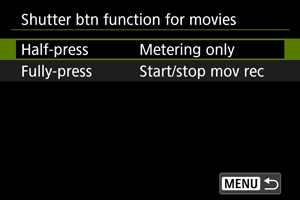
-
Half-press
Specify the function performed by pressing the shutter button halfway.
-
Fully-press
Specify the function performed by pressing the shutter button completely.
-
-
Select an option.
[Half-press] options
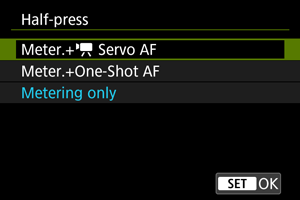
[Fully-press] options
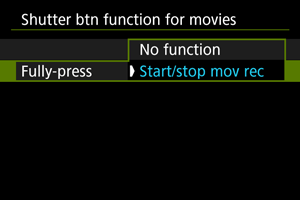
-
With [Fully-press] set to [Start/stop mov rec], you can start/stop movie recording not only with the movie shooting button but also by pressing the shutter button completely, or by using a remote switch (sold separately).
-
Customize dials/control ring
Frequently used functions can be assigned to the and
dials and
ring.
-
Select a camera control.
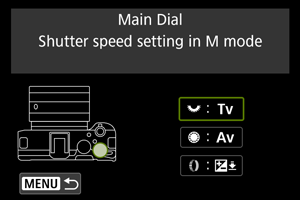
-
Select a function to assign.
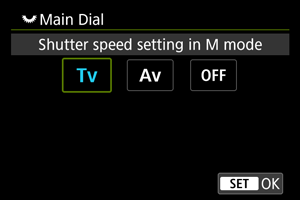
- Press
to set it.
- Press
Note
- To clear settings configured with [
: Customize dials/control ring], select [
: Clear all customized controls].
Functions available for dials
| ●: Default ○: Available for customization | ||||
| Function | ||||
|---|---|---|---|---|
| - | - | ○ | ||
| - | - | ○ | ||
| - | - | ○ | ||
| - | - | ● | ||
| - | - | ○ | ||
| - | - | ○ | ||
| - | - | ○ | ||
| - | - | ○ | ||
| - | - | ○ | ||
| - | - | ○ | ||
| - | - | ○ | ||
| ● | ○ | - | ||
| ○ | ● | - | ||
| - | ○ | ○ | ||
| - | ○ | ○ | ||
| - | ○ | ○ | ||
| - | ○ | ○ | ||
| - | ○ | ○ | ||
| - | ○ | ○ | ||
| ○ | ○ | ○ | ||
Note
- [
]: Control ring on RF lenses and mount adapters.
Touch Shutter
Touch Shutter can be specified. When set to [Enable], [] display in the lower left of the shooting screen changes to [
], and Touch Shutter is enabled.
For Touch Shutter instructions, see Shooting with the Touch Shutter.
Multi function lock
Specify camera controls to lock when the Multi-function lock is enabled. This can help prevent accidentally changing settings.
-
Select camera controls to lock.
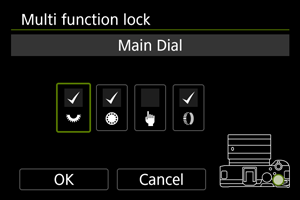
- Select a camera control and press
to display [
].
- Select a camera control and press
-
Select [OK].
- Pressing the Multi-function lock button locks the selected [
] camera controls.
- Pressing the Multi-function lock button locks the selected [
Note
- An asterisk “*” to the right of [
: Multi function lock] indicates that the default setting has been modified.
Focus/control ring
In this menu, you can configure lens [Focus/control ring] functionality.
Lenses without a focusing/control ring switch
-
FOCUS: Use as focus ring
The ring works as a focusing ring.
-
CONTROL: Use as control ring
The ring works as a control ring. To restrict [
: Focus mode] to [AF], press the
button and add a checkmark [
] to [Focus mode is AF when used as a control ring].
Lenses for which this menu is displayed that have both focusing and control rings
-
FOCUS: Use as focus ring
No change to focusing or control ring operation.
-
CONTROL: Use as control ring
The focusing ring works as a control ring. Control ring operation is disabled.
Note
- This menu is not displayed for lenses with a focusing/control ring switch. Use the lens to configure focusing/control ring functionality.
- For details on lenses with both focusing and control rings for which the camera displays this menu, visit the Canon website.
- Switching is also possible from the Quick Control screen, when customized with [
: Customize Quick Controls] ().
Camera/ optical zoom speed
You can set the optical zoom speed used when zooming with the zoom lever or a wireless remote control.
The zoom speed during shooting standby and during movie recording can be set separately.
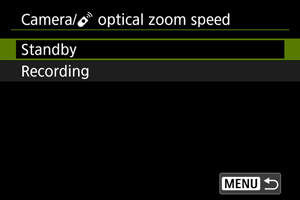
-
Zoom speed
Set the zoom speed.
Fast: Suitable for zooming during shooting standby.
Slow: Suitable when you prefer slow zooming, such as during movie recording.
-
Speed level
Set a zoom speed level (relative to the zoom speed), to zoom faster or slower depending on how much you press the zooming control.
Set the zoom speed in a range of 1–15 for [Fast] or [Slow].
Note
- Zoom speed with Wireless Remote Control BR-E1 (sold separately) corresponds to the [
] setting.
Lens optical zoom speed
Available when using a power zoom lens.
Optical zooming is faster or slower depending on how much you turn the zoom ring.
The zoom speed during shooting standby and during movie recording can be set separately.
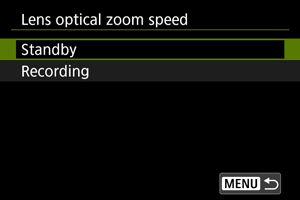
-
Zoom speed
Set the zoom speed.
Fast: Suitable for zooming during shooting standby.
Slow: Suitable when you prefer slow zooming, such as during movie recording.
-
Speed level
Set a zoom speed level (relative to the zoom speed), to zoom faster or slower depending on how much you turn the zoom ring.
Set the speed level in a range of 1–15 for the zoom speeds [Fast] and [Slow].
[Customized controls when playback]
Customize buttons for playback
You can assign common playback functions to camera buttons that are easy for you to use.
-
Select a camera control.
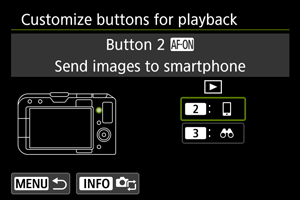
-
Select a function to assign.
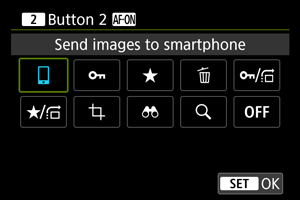
- Press
to set it.
- You can configure advanced settings for functions labeled with [
] in the lower left of the screen by pressing the
button.
- Press
Note
- To clear settings configured with [
: Customize buttons for playback], select [
: Clear all customized controls].
Functions available for customization
| ●: Default ○: Available for customization | |||||
| Function | |||||
|---|---|---|---|---|---|
| ○ | ○ | ||||
| ○ | ○ | ||||
| ○ | ○ | ||||
| ○ | ○ | ||||
| ○ | ○ | ||||
| ○ | ○ | ||||
| ○ | ● | ||||
| ○ | ○ | ||||
| ● | ○ | ||||
| ○ | ○ | ||||
Image jump w/
To set how the camera jumps through images, you can turn the dial on the playback screen in single-image display.
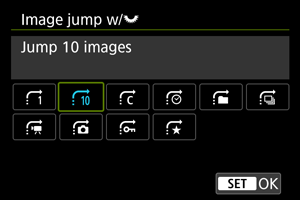
Note
Img jump w/+
To set how the camera jumps through images, you can turn the dial while pressing the button assigned to [
/
] [
/
] on the playback screen in single-image display.

[Customized controls/Reset]
Touch control
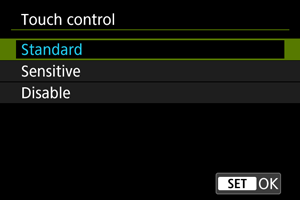
- [Sensitive] makes the touch-screen panel more responsive than [Standard].
- To disable touch operations, select [Disable].
Caution
-
Precautions for touch-screen panel operations
- Do not use sharp objects such as fingernails or ballpoint pens for touch operations.
- Do not use wet fingers for touch operations. If the screen has any moisture or if your fingers are wet, the touch-screen panel may not respond or malfunction may occur. In this case, turn off the power and wipe off the moisture with a cloth.
- Attaching a commercially available protective sheet or a sticker on the screen may impair responsiveness to touch operations.
- The camera may not respond as well if you quickly perform touch operation when [Sensitive] is set.
Clear all customized controls
Selecting [: Clear all customized controls] clears all control customization settings.