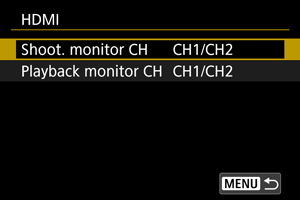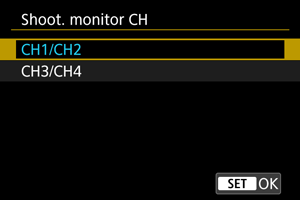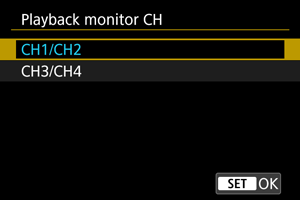Audio Monitor
Headphones
Adjusting the volume
-
Select [Headphones].
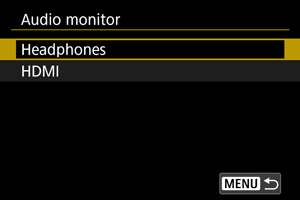
-
Select [Volume].
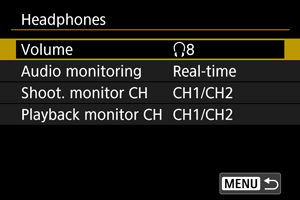
-
Adjust the volume.
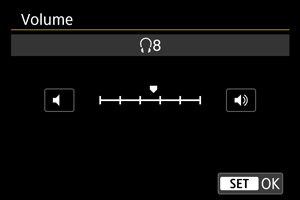
- Turn the
dial to adjust the volume, then press
.
- Turn the
Caution
- Make sure any headphone output plugs are fully inserted in the camera.
Note
- You can check sound from the built-in microphone or an external microphone on headphones when [
: Sound recording] is set to [On].
Audio Monitor
You can choose the audio during movie recording that is used for headphone output. To reduce noise in audio recording, configure [Audio noise reduc.] ().
-
Select [Headphones].
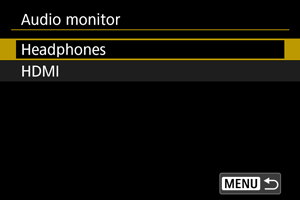
-
Select [Audio monitoring].
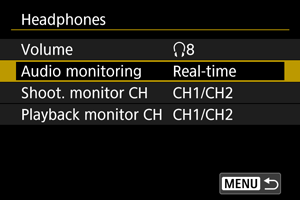
-
Select an option.
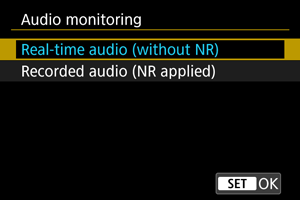
-
Real-time audio (without NR)
Audio output without noise reduction.
-
Recorded audio (NR applied)
Audio output with noise reduction.
-
Caution
- Selecting [Recorded audio (NR applied)] results in audio output that is slightly out of sync with video. Audio in recorded movies is not delayed.
Selecting output channels for the headphone terminal
You can select the combination of channels for output from the headphone terminal during shooting or playback. This setting also applies to speaker output ().
-
Select [Headphones].
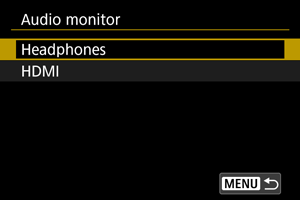
-
Select [Shoot. monitor CH] or [Playback monitor CH].
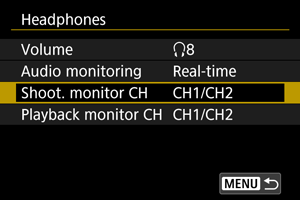
-
Select the combination of channels for audio output (L/R).
Shoot. monitor CH
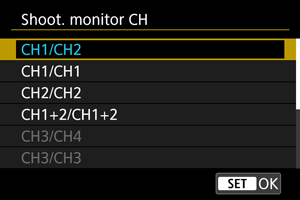
Playback monitor CH
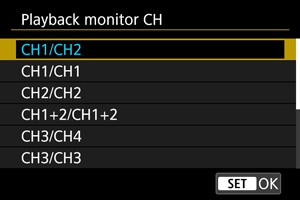
- CH1+2 indicates that the signal is a combination of channels 1 and 2. The same applies to CH1+3, CH3+4, and so on.
Caution
HDMI
Selecting output channels for the HDMI output terminal
You can select the combination of channels for output from the HDMI output terminal during shooting or playback.