A+: Fully Automatic Shooting (Scene Intelligent Auto)
In [] mode, the camera analyzes the scene and sets optimal settings automatically. Subject movement is also detected, so that the camera can keep subjects in focus ().
-
Aim the camera at what you will shoot (the subject).
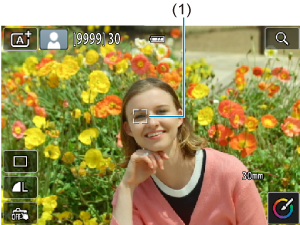
-
Focus on the subject.
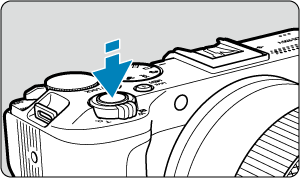
- Press the shutter button halfway to focus.
- You can also focus by tapping a person's face or other subject on the screen.
- Under low light, the AF-assist beam () is automatically activated if needed.
- Once the subject is in focus, that AF point turns green and the camera beeps (One-Shot AF).
- An AF point in focus on a moving subject turns blue and tracks subject movement (Servo AF).
-
Take the picture.
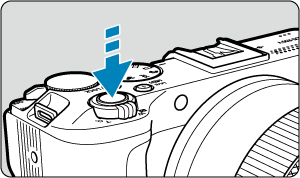
- Press the shutter button completely to take the picture.
- The image just captured will be displayed for approx. 2 sec. on the screen.
Caution
- Subject movement (whether subjects are still or moving) may not be detected correctly for some subject or shooting conditions.
Note
- AF operation (One-Shot AF or Servo AF) is set automatically when you press the shutter button halfway. Even when automatically set to One-Shot AF, the camera will switch to Servo AF if subject motion is detected while you are pressing the shutter button halfway.
- [
] mode makes the colors look more impressive in nature, outdoor, and sunset scenes. If you prefer other colors, switch to a Creative Zone shooting mode (), select a Picture Style other than [
], then shoot again ().
 FAQ
FAQ
-
Focusing is not possible (indicated by an orange AF point).
Aim the AF point over an area with good contrast, then press the shutter button halfway (). If you are too close to the subject, move away and shoot again.
-
Multiple AF points are displayed simultaneously.
Focus has been achieved at all those points.
-
The shutter speed display is blinking.
Since it is too dark, taking the picture may result in a blurred subject due to camera shake. Using a tripod or an external flash () is recommended.
-
Pictures taken with flash are too bright.
Pictures may be bright (overexposed) if you shoot subjects at close range in flash photography. Move away from the subject and shoot again.
-
The bottom part of pictures taken with flash is unnaturally dark.
Shooting subjects that are too close may make the shadow of the lens visible in your shots. Move away from the subject and shoot again. If you are using a lens hood, try removing it before shooting.
Note
- Under low light, when camera shake tends to occur, hold the camera steady or use a tripod. When using a zoom lens, you can reduce the blur caused by camera shake by setting the lens to the wide-angle end.
- When shooting portraits under low light, tell subjects to stay still until you have finished shooting. Any movement as you shoot will make the person look blurry in the picture.
Shooting Moving Subjects

Pressing the shutter button halfway tracks moving subjects to keep them in focus.
Keep the subject on the screen as you hold down the shutter button halfway, and at the decisive moment, press the shutter button completely.
Scene Icons
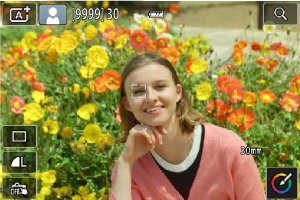
The camera detects the scene type and sets everything automatically to suit the scene. An icon representing the detected scene appears in the upper left of the screen ().
Adjusting Settings
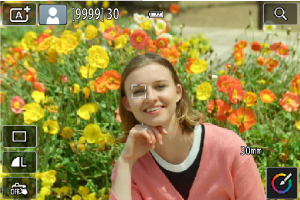
By tapping icons on the screen, you can adjust settings for drive mode, image quality, Touch Shutter, and Creative Assist.
Creative Assist
You can shoot with your preferred effects applied.
-
Press
.
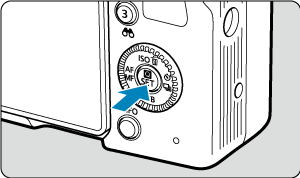
-
Select an effect.
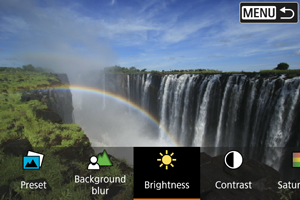
- Select an effect with the
dial and press
.
- Select an effect with the
-
Select the effect level and other details.
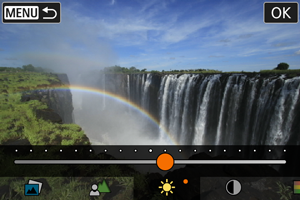
- Set with the
dial and press
.
- To reset the setting, press the
button, then select [OK].
- Set with the
Creative Assist effects
-
[
] Preset
Select one of the preset effects.
Note that [Saturation], [Color tone 1], and [Color tone 2] are not available with [B&W].
-
[
] Background blur
Adjust background blur. Choose higher values to make backgrounds sharper. To blur the background, choose lower values. [Auto] adjusts background blurring to match the brightness. Depending on lens brightness (f/number), some positions may not be available.
-
[
] Brightness
Adjust image brightness.
-
[
] Contrast
Adjust contrast.
-
[
] Saturation
Adjust the vividness of colors.
-
[
] Color tone 1
Adjust amber/blue color tone.
-
[
] Color tone 2
Adjust green/magenta color tone.
-
[
] Monochrome
Set the toning effect for monochrome shooting.
Note
- [Background blur] is not available in flash photography.
- These settings are reset when you switch shooting modes or set the power switch to
. To save the settings, set [
: Retain Creative Assist data] to [Enable].
Saving effects
To save the current setting to the camera, tap [Register] on the [Creative Assist] setting screen, then select [OK]. Up to three presets can be saved as [USER*]. After three have been saved, an existing [USER*] preset must be overwritten to save a new one.