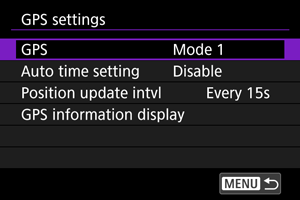Setting Up GPS Features
GPS features of the camera can be used to geotag images, set the time, and more. The camera can receive signals from GPS satellites (USA), GLONASS satellites (Russia), and the Quasi-Zenith Satellite System “Michibiki” (Japan).
Caution
-
Geotag information may not be recorded or inaccurate information may be recorded where GPS signal coverage is poor, such as in the following places.
- Indoors, underground, near or between buildings, in tunnels or forests
- Near high-voltage power lines or mobile phones operating on the 1.5 GHz band
- When the camera is carried in a bag or other container
- When traveling long distances
- When traveling through different environments
- Even in conditions other than these, GPS satellite movement over time may interfere with geotagging and cause missing or inaccurate geotag information. The information may also indicate that the camera was used along a route even if it was used at one location.
- Elevation is not as accurate as latitude or longitude, due to the nature of GPS.
- Internally, the camera's GPS antenna is near the front of the multi-function shoe. Although GPS signals can also be acquired with a Speedlite attached, acquisition sensitivity will be slightly lower.
- When carrying the camera in a bag or other container, make sure it is face-up with nothing covering it.
- Set the camera time and date as accurately as possible. Also set the correct time zone and daylight saving time for the shooting location.
- Fewer shots are available in locations with poor signal coverage.
- Remaining battery capacity may be lower when GPS features are used. Charge the battery as needed, or consider purchasing a spare battery (sold separately).
- Others may be able to locate or identify you by using information in your geotagged still photos or movies. Be careful when sharing these images with others, as when posting images online where many people can view them.
GPS Settings
GPS
Specify the GPS operating mode.
- In [Mode 1], the camera continues to acquire GPS signals at regular intervals with the power switch set to
or even
.
- In [Mode 2], the camera acquires GPS signals with the power switch set to
. Setting the power switch to
also deactivates GPS features. Note that after auto power off is activated, the camera continues to receive GPS signals at regular intervals.
When acquiring GPS signals, use the camera outdoors where the sky is unobstructed and aim it up, keeping your hand and other objects off the top. Signal acquisition under favorable conditions takes approx. 30–60 sec., and then [] is lit on the screen.
Shots taken when [] is lit are geotagged.

Caution
- When [Mode 1] is set, the camera continues to acquire GPS signals at regular intervals even with the power switch set to
, which drains the battery faster and reduces the number of shots available. Set to [Disable] if you will not use the camera for some time.
- If auto power off continues for an extended period in [Mode 2], the battery will be drained faster and fewer shots will be available. Set the power switch to
if you will not use the camera for some time.
Auto time setting
Time information acquired from GPS signals can be set on the camera. The margin of error is approx. ±0.02 sec. Selecting [Auto update] will update the time when GPS signals are received while the camera is on.
Caution
- The time cannot be automatically updated unless signals from at least five GPS satellites can be acquired. [Set now] will be grayed-out and unavailable.
- Even if [Set now] can be selected, time adjustment may not be possible, depending on the timing of GPS signal acquisition.
- Setting [Auto time setting] to [Auto update] prevents the date or time from being manually set with [
: Date/Time/Zone] ().
- If you have performed [Sync time between cameras] and prefer not to have the time adjusted, set [Auto time setting] to [Disable].
Position update interval
You can set the positioning interval (time) for updating geotag information. Although tagging is more accurate when the geotag information is updated at shorter intervals, this reduces the number of shots available because it drains the battery faster.
Caution
- Some inconsistency in positioning intervals is inevitable, due to the nature of GPS.
GPS information display
Shows acquired GPS information.
The [] icon indicates signal conditions. When [
] is displayed, elevation is also recorded. Note that elevation is not recorded when [
] is displayed.
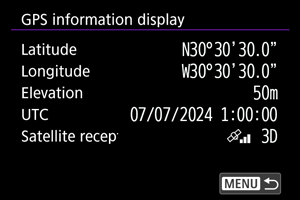
You can check geotag information by displaying a shot, pressing the button to access playback screens with detailed information, and then pressing
vertically.
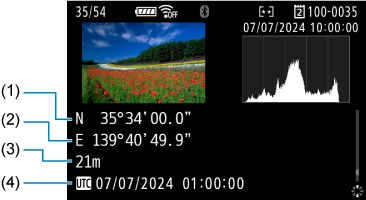
- (1) Latitude
- (2) Longitude
- (3) Elevation
- (4) Coordinated Universal Time (UTC)
Note
- Movies are tagged with the geotag information acquired when you start recording. Note that signal reception conditions are not recorded.
- Coordinated Universal Time, abbreviated as UTC, is essentially the same as Greenwich Mean Time.
GPS Precautions
Countries/regions permitting use of GPS functions
Use of GPS features is restricted in some countries and regions, and illegal use may be punishable under national or local regulations. To avoid violating GPS regulations, visit the Canon website to check where use is allowed ().
Note that Canon cannot be held liable for any problems arising from use of GPS functions in other countries and regions.
- Because the use of GPS may be restricted in some countries and regions, follow local laws and regulations where you will use the camera. Be particularly careful about using GPS functions outside your home country.
- Be careful about using GPS functions where the operation of electronic devices is restricted.
- Others may be able to locate or identify you by using location data in your geotagged still images or movies. Be careful when sharing these geotagged still images, movies, or GPS log files with others, such as when posting them online where many people can view them.
- GPS signal reception may take a longer time in some cases.