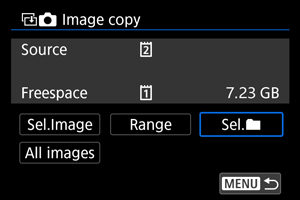Copying Still Photos
You can copy the images on one card to the other card to save duplicates.
All images in a folder or on a card can also be copied at the same time.
Caution
-
Movies recorded by this camera cannot be copied.
- For extensive copying, consider using a household power outlet accessory (sold separately).
-
If the target folder or card already has an image with the same file number, [Skip image and continue], [Replace existing image], and [Cancel copy] are displayed. Select a copying method, then press
.
- [Skip image and continue]: Any images with the same file number are skipped and not copied.
- [Replace existing image]: Any images with the same file number (including protected images) are overwritten.
Overwriting images that had print order information () will require you to set the print order information again.
- Print order and image transfer information is not included in copies of images.
- Shooting is not possible during the copying process. Select [Cancel] before shooting.
Note
- Images are copied from the card selected in [
: Record func+card/folder sel.] (in either [
Record/play]/[
Record/play] or [
Play]/[
Play]).
- Copies of images have the same file name as the original image.
- With [Sel.Image], images in multiple folders cannot be copied at the same time. Select images to copy from one folder at a time.
- Any voice memos added to images are also copied.
Copying Individual Images
-
Select [Sel.Image].
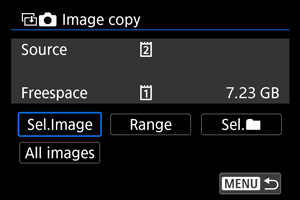
- Check the source and target card numbers and the free space on the target card.
- Select [Sel.Image], then press
.
-
Select the folder.
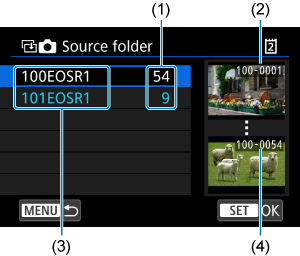
(1) Number of images in folder
(2) Lowest file number
(3) Folder name
(4) Highest file number
- Select the source folder, then press
.
- When selecting the folder, refer to the images displayed at right of the screen.
- Select the source folder, then press
-
Select an image to copy.
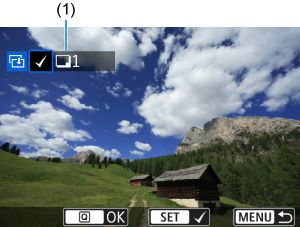
(1) Total images selected
- Turn the
dial to select an image to copy, then press
.
- To select another image to copy, repeat step 4.
- Turn the
-
Press the
button.
-
Select [OK].
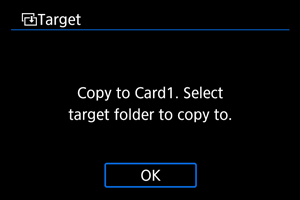
- Check the target card, then select [OK].
-
Select the target folder.
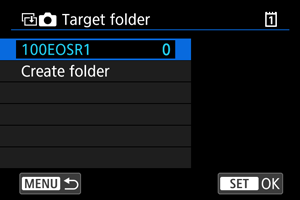
- Select the folder to copy the image to, then press
.
- To create a new folder, select [Create folder].
- Select the folder to copy the image to, then press
-
Select [OK].
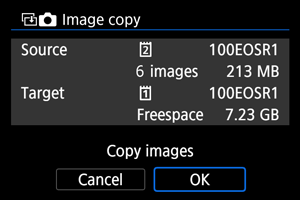
- Check the information about the source and target card, then select [OK].
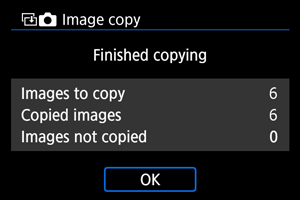
- Results are displayed after copying is finished. Select [OK] to return to the screen in step 2.
Copying a Range of Images
You can copy all specified images at once by selecting the first and last images in a range as you look at images in the index display.
-
Select [Range].
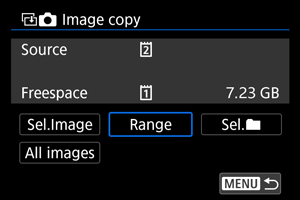
-
Select the folder.
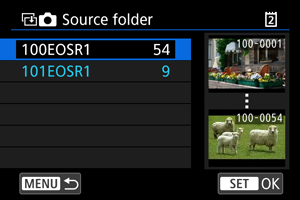
- Select the source folder, then press
.
- When selecting the folder, refer to the images displayed at right of the screen.
- Select the source folder, then press
-
Specify the range of images.
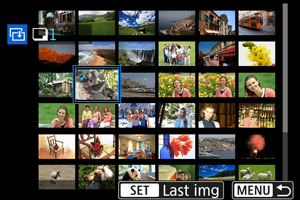
- Select the first image (start point).
- Next, select the last image (end point). A checkmark [
] will be appended to all the images within the range between first and last images.
- To select another image to copy, repeat step 3.
-
Press the
button.
- Images in the specified range are now copied.
Copying All Images in a Folder or on a Card
You can copy all the images in a folder or on a card at once.
Selecting [Sel.] or [All images] in [
:
Image copy] copies all the images it contains.