Voice Memo Recording and Playback
You can add (record) voice memos to your shots. Voice memos are recorded as WAV audio files with the same file number as the image. They can be played back by the camera or a computer.
Recording Voice Memos
-
Switch to playback.
-
Select an image to add a voice memo to.
- Turn the
dial to select an image to add a voice memo to.
- Turn the
-
Record a voice memo.
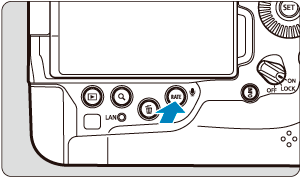
- Hold down the
button for approx. 2 sec.
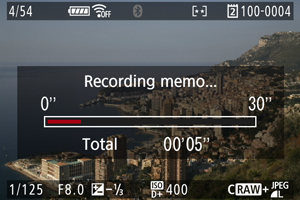

- Keep holding down the button after [Recording memo...] appears, and speak into the microphone (1). Each recording can be up to approx. 30 sec.
- To end the voice memo, release the button.

- A [
] icon is displayed at the top of the screen.
- Hold down the
Caution
- Voice memos cannot be added to movies.
- Voice memos cannot be recorded with an external microphone.
- Voice memos cannot be added to images during transfer to an FTP server.
Note
- Audio quality of voice memo recording can be changed in [
: Memo audio quality].
- To record voice memos longer than 30 sec., repeat step 3.
- You can record a single voice memo during image review (immediately after shooting) by following step 3.
Memo Audio Quality
You can set the audio quality for recording voice memos.
-
Select an option.
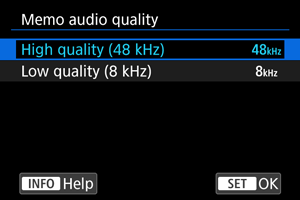
-
High quality (48 kHz)
Enables voice memo recording at the same level of audio quality as movies.
-
Low quality (8 kHz)
Enables smaller voice memo file sizes than with [High quality (48 kHz)].
-
Caution
- Additional voice memo recording for images with existing voice memos is performed at the same level of audio quality as the first recording, regardless of this setting.
Playing Voice Memos
-
Select an image for voice memo playback.

- Press the
button to switch to image playback.
- Turn the
dial to select an image labeled with a [
] icon at the top of the screen.
- Press the
-
Play back the voice memo.
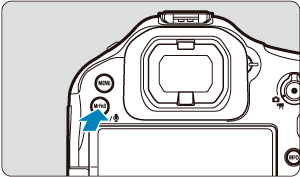
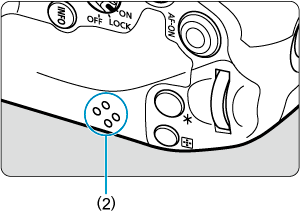
- Press the
button to play back the voice memo through the speaker (2).
- You can adjust the sound volume by turning the
dial.
- To stop playback, press the
button.
- Press the