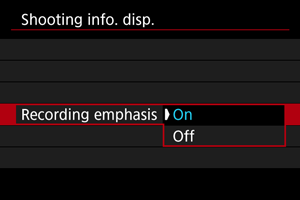Shooting Information Display
You can customize the details and screens of information shown on the screen or in the viewfinder during movie recording.
Note
-
For details on the following topics, see Shooting Information Display for still photo shooting.
- Customizing Information on the Screen
- Customizing Information in the Viewfinder
- Grid
- Histogram
- Electronic Level Size
- Battery Level (%) Display
- Card Free Space (%) Display
- Lens Information Display
- Clearing Settings
Recording Emphasis
Aspect Marker
If you will change the image aspect ratio when editing the recorded movie, you can display aspect markers on the movie recording screen (during standby and recording) to be aware of the final angle of view after editing.
-
Select [Aspect marker].
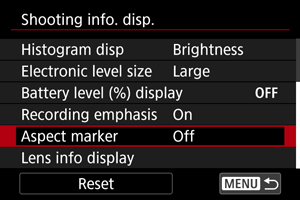
-
Select an option.
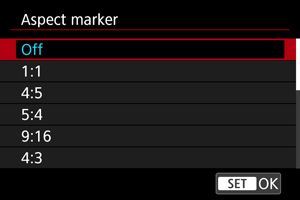
- Select a display option.
Note
- Markers are not shown during movie playback (recorded movies are not tagged with aspect marker information).