High-Frequency Anti-Flicker Shooting
Images may be affected by banding if you shoot under light sources that flicker at high frequencies. High-frequency anti-flicker shooting enables you to take pictures at suitable shutter speeds for high-frequency flickering, which minimizes the effect of this flickering on images.
Caution
- Exposure in still photo shooting may vary.
- Before high-frequency anti-flicker shooting, consider setting [
: Same expo. for new aperture] to [ISO speed].
-
-
Press the
button to select [Tv] or [M].
-
-
Select [HF anti-flicker shooting].
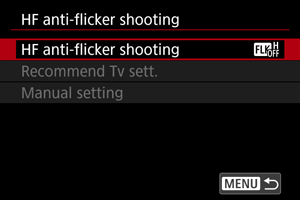
-
Select [Enable].
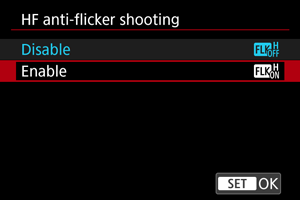
-
Select an item.
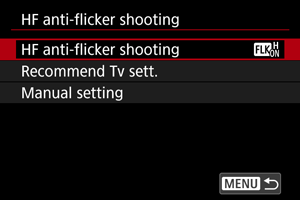
Recommended Tv Setting
The camera detects 50.0–8193.7 Hz light sources and displays a suitable shutter speed for shooting under light sources that flicker at high frequencies. You can then switch to the indicated shutter speed.
-
Set the desired shutter speed.
- Set the shutter speed you would prefer to shoot at. For light sources that flicker at high frequencies, the camera will determine a suitable shutter speed near this value.
-
Select [Recommend Tv sett.].
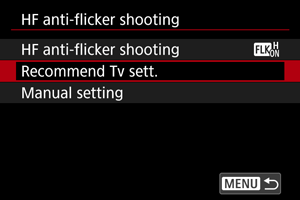
-
Select [OK].
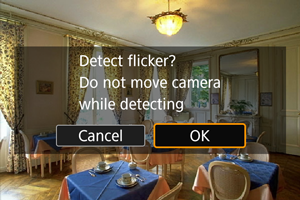
- It may improve HF flicker detection accuracy to magnify, as much as possible, any areas affected by banding.
-
Switch to the indicated shutter speed.
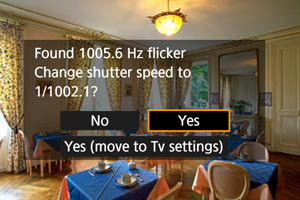
- Select [Yes] to switch to the indicated shutter speed.
- Selecting [Yes (move to Tv settings)] will display the [Manual setting] screen. Go to step 2 in Manual Setting.
-
Take the picture.
Caution
- Shutter speeds displayed will be in a range of 1/50.0–1/8192.0 sec.
-
Do the following if [No flicker detected] is displayed, or if switching shutter speeds does not eliminate banding.
- Set the recommended Tv setting again.
- Change how the camera is facing, as by rotating it about 90°, then set the recommended Tv setting.
- Try the manual setting option.
-
HF flicker detection may be less accurate under these conditions.
- Scenes with repetitive patterns (with a lattice or stripes, for example)
- Subjects in constant motion
- Extremely bright or dark scenes
- Scenes with multiple light sources
- Scenes with small flashing light sources
- Light sources flickering at lower frequencies
Note
- Display of affected movies is not updated if a recommended Tv setting is applied for high-frequency flickering during HDMI output of 4K movies.
Manual Setting
Check on the screen for image areas affected by light sources that flicker at high frequencies, then find a suitable shutter speed.
-
Select [Manual setting].
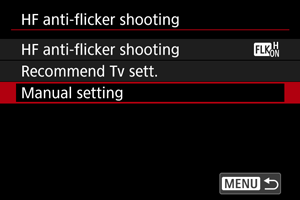
-
Adjust the shutter speed.

-
Do the following if banding is not eliminated at the shutter speed set by the recommended Tv setting.
- Turn the
dial. With the
dial, you can increase the shutter speed set by the recommended Tv setting (×2, ×3, ×4, and so on) or decrease it (1/2×, 1/3×, 1/4×, and so on).
- Turn the
dial to fine-tune the setting.
- Turn the
- If this does not eliminate banding, change how the camera is facing, as by rotating it about 90°, then set the recommended Tv setting.
-
-
Shoot.
Caution
- Shutter speeds you can set manually are in a range of 1/50.0–1/8192.0 sec.
- Maximum sync speed in flash photography is limited to 1/181.0 sec. in shutter modes other than [Electronic
].
-
In [Electronic
] shutter mode, maximum sync speed in flash photography is limited to 1/234.8 sec. The following conditions limit maximum flash sync speed to 1/304.4 sec.
- Dark lenses may prevent correct display simulation.
- Image display on the screen or in the viewfinder may differ from actual shooting results. Take some test shots in advance.