Turning on the Power
- Changing the Interface Language
- Setting the Date, Time, and Time Zone
- Setting a Password
- Connecting the Camera to a Smartphone
- Automatic Sensor Cleaning
- Battery Level Indicator
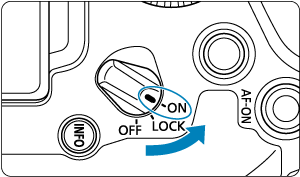
-
The camera turns on.
-
-
The camera is turned off and does not function. Set the power switch to this position when not using the camera.
Note
- If you set the power switch to
while an image is being recorded to the card, [Saving...] will be displayed and the power will turn off after the recording finishes.
Changing the Interface Language
Set the Language if the [Language] setting screen appears after you turn on the camera.
Setting the Date, Time, and Time Zone
Set the Date/Time/Zone if the [Date/Time/Zone] setting screen appears.
Setting a Password
To prevent unauthorized access to information on the camera, set a camera password.
Caution
-
Setting a password does not protect images or other data on cards.
-
Canon cannot be held liable for theft involving the camera or cards.
-
If you select [Do not ask again], be careful not to allow third-party access to data or information on the camera, such as in the settings.
-
Set the password.
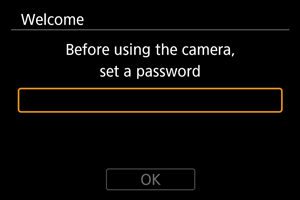
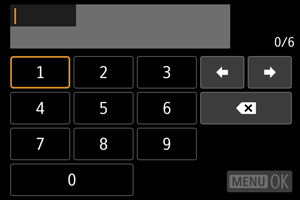
- Enter a six-digit number, then select [OK].
-
Select [OK].
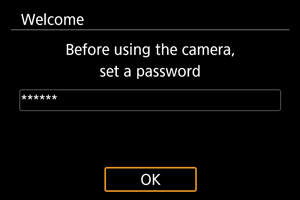
-
Reenter the password.
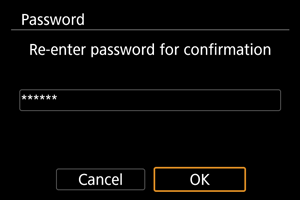
- Select [OK] to set the password.
The [Password] screen is displayed when the power switch is set to
or the camera resumes operation from auto power off. Enter the password you set.
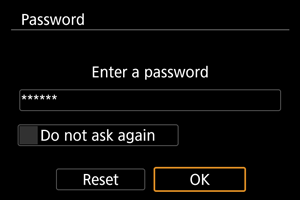
- If you select [Do not ask again] and [OK], then restart the camera, this screen will not be displayed from that startup.
- [Reset]: Select to reset the camera to defaults and remove the password.
Caution
-
Until you enter the password, these connections are not available while the password screen is displayed.
- USB connection
- Wi-Fi connection
- Bluetooth connection
- Wired LAN connection
-
Select [Do not ask again] on the password screen in these situations.
- When using Bluetooth connections with the power switch set to
or during auto power off
- When automatically uploading images to image.canon
- When using automatic connection as implemented with the Camera Control API
- When using EOS Multi Remote
- When using Bluetooth connections with the power switch set to
Note
- For details on operations such as changing the password, see Password Management.
Connecting the Camera to a Smartphone
Instructions for connecting to a smartphone are displayed if you select [OK] when the setup screen appears ().
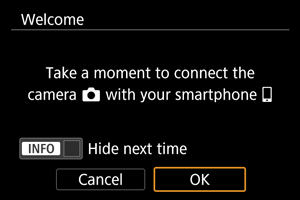
Automatic Sensor Cleaning
- Whenever the power switch is set to
, the sensor is cleaned automatically (which may make a faint sound). During the sensor cleaning, the screen will display [
]. To enable automatic sensor cleaning when the power switch is set to
as well, you can set this in [
: Sensor cleaning] ().
- If you repeatedly turn the power switch to
/
or
within a short time period, the [
] icon may not be displayed, but this does not indicate the camera is malfunctioning.
Battery Level Indicator
When the power switch is set to , the battery level will be indicated.
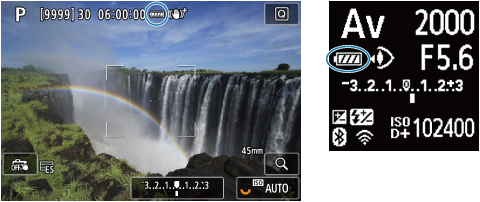
| Display | ||||||
|---|---|---|---|---|---|---|
| Level (%) | 100–70 | 69–50 | 49–20 | 19–10 | 9–1 | 0 |
Caution
- Doing any of the following will exhaust the battery faster:
- Pressing the shutter button halfway for a prolonged period.
- Activating the AF frequently without taking a picture.
- Using Image Stabilizer.
- Using Wi-Fi features.
- Using the screen frequently.
- Using accessories compatible with the multi-function shoe.
- The number of available shots may decrease depending on the actual shooting conditions.
- Lens operations are powered by the camera's battery. Certain lenses may exhaust the battery faster than others.
- In low ambient temperatures, shooting may not be possible even with a sufficient battery level.