Part Names
- (1) Self-timer lamp/AF-assist beam
- (2) Shutter button
- (3) Multi-function button 2 (M-Fn 2)
- (4) Depth-of-field preview button
- (5) Grip
- (6) Card slot cover lock switch
- (7)
Vertical-grip Multi-function button
- (8) Vertical-grip On/Off switch
- (9)
Vertical-grip Main dial
- (10) Vertical-grip shutter button
- (11) Shoe cover
- (12) RF lens mount index
- (13) Lens mount
- (14) Lens lock pin
- (15) Lens release button
- (16) Shutter curtain/Image sensor
- (17) Remote control terminal
- (18) Contacts
- (19) Vertical-grip depth-of-field preview button
- (20) Vertical-grip Multi-function button 2 (M-Fn 2)
- (21) Tripod socket
- (22) Serial number (body number)
- (23) Accessory positioning hole
- (24) Hand strap mount
- (25) Body cap
- (1) Eyecup
- (2) Multi-function shoe
- (3) Flash sync contacts
- (4)
Focal plane mark
- (5)
Drive mode/AF operation selection button
- (6) Microphone
- (7) Tally lamp
- (8)
Flash exposure compensation/metering mode selection button
- (9) Strap mount
- (10)
External microphone IN terminal
- (11)
Digital terminal
- (12)
HDMI OUT terminal
- (13)
Headphone terminal
- (14)
Ethernet RJ-45 terminal
- (15)
Sync terminal
- (16) Terminal cover
- (17) Battery release handle
- (18) Battery
- (19) Battery compartment cap
- (20) LCD panel
- (21)
White balance button
- (22)
Exposure compensation/aperture value setting/time display button
- (23)
Mode button
- (24)
AF point selection button
- (25)
AE lock button
- (26)
Quick control dial 2
- (27)
AF start button/Smart controller
- (28)
Quick Control button
- (29)
Set button
- (30) Power/multi-function lock switch
- (31)
Vertical-grip AF start button/Smart controller
- (32) Speaker
- (33) Screen
- (34)
Network lamp
- (35) Rear sensor
- (36) Eyecup lock lever
- (37)
Menu button
- (38)
/
Multi-function 3/voice memo playback (hold to record) button
- (1) Viewfinder sensor
- (2) Viewfinder eyepiece
- (3) Eye control camera
- (4)
Multi-controller (can also be pressed straight in)
- (5)
Info button
- (6)
Quick control dial 1
- (7)
Playback button
- (8)
Magnify/reduce button
- (9)
Erase button
- (10)
/
Rating/voice memo button
- (11)
Vertical-grip Info button
- (12) Dioptric adjustment dial
- (13)
/
Still photo shooting/movie recording switch
- (14) Movie shooting button
- (15)
/
Multi-function/FTP server image transfer button
- (16)
Main dial
- (17)
/
LCD panel info switching/illumination/cropping button
- (18) Strap mount
- (19) Card slot 1
- (20) Card slot 2
- (21) Card 1 eject button
- (22) Card 2 eject button
- (23) Card slot cover
- (24) Access lamp
- (25)
Vertical-grip Multi-controller (can also be pressed straight in)
- (26)
Vertical-grip AE lock button
- (27)
Vertical-grip Quick control dial 2
- (28)
Vertical-grip AF point selection button
LCD panel information display

Information displayed varies depending on camera status. For icon details, see Information Display.
Viewfinder information display

Information displayed varies depending on camera status.
Battery Pack LP-E19
- (1) Battery lock lever
- (2) Contacts
- (3) Protective cover
- (4) Battery release handle
Battery Charger LC-E19
Charger for Battery Pack LP-E19 ().
- (1) Contacts
- (2) Battery slots
- (3) Power cord socket
- (4) Recharge performance check button/Calibration button
- (5) Charge lamp/Recharge performance check lamp/Discharge time lamp
- (6) Calibration (discharge) lamp
- (7) Protective cover (two included)
- (8) Power cord
Attaching the Strap
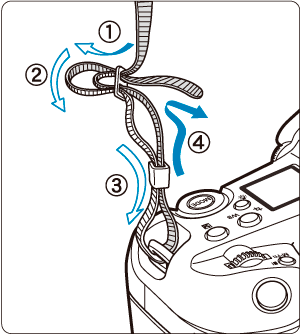
Pass the end of the strap through the strap mount from the bottom, then pass it through the strap buckle as shown. Pull the strap to take up any slack and make sure the strap will not loosen from the buckle.
Using the Cable Protector
When connecting cables (an interface cable or HDMI cable), use the included cable protector. Using the cable protector helps prevent accidental disconnection and terminal damage.
- When connecting the camera to a computer, use a Canon cable (included or sold separately).
- When connecting the camera to a television or other display device, use a commercially available HDMI cable.
Preparation
-
Prepare the cable protector.

- The cable protector consists of the protector (1) and a clamp (2).
-
Attach the protector to the camera.


Cable insertion/connection
Insert the cables in the clamp, attach the clamp to the protector, then connect the cables to the camera.
With both a Canon interface cable and an HDMI cable
-
Pass each cable through the clamp.

- (3) Canon interface cable
- (4) HDMI cable
-
Attach the clamp to the protector.

-
Connect each cable to the camera.

With only a Canon interface cable or HDMI cable
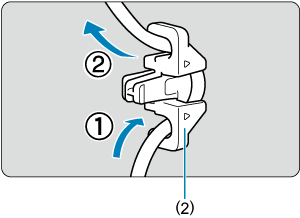
Pass the cable through the clamp (2) as shown, then attach the clamp to the protector.
Caution
- Using the camera when an interface cable or HDMI cable is connected without the cable protector may damage the camera terminal. Make sure each cable is securely connected to the camera terminal.