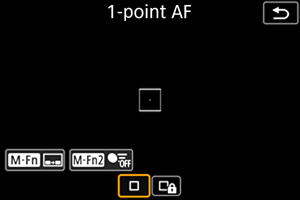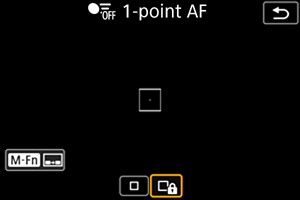5-4 Using 1-point AF and Tracking
[Customizing buttons for shooting] and using [Limit AF areas] allows you to quickly switch between 1-point AF and tracking
Switching between 1-point AF and tracking is effective in sports photography for dealing with changes in movement and subject size. This section explains how to quickly switch between functions while shooting.
Switching method example 1: Using the shutter button and <AF-ON> button to customize buttons for shooting
Set the AF area to a non-tracking setting such as [Whole area tracking off 1-point AF] or [Whole area tracking off expand AF area].
Customize buttons for shooting by setting the <AF-ON> button to [Metering and AF start] → [INFO Detail set.] → Ticking [Whole area tracking Servo AF] and any AF area setting box other than [AF area] whole area tracking off (key icon)
The above settings allow you to use the shutter button half-press to start whole area tracking off 1-point AF, and the <AF-ON> button to start tracking with AF.
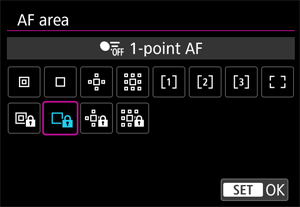
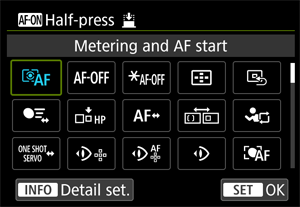
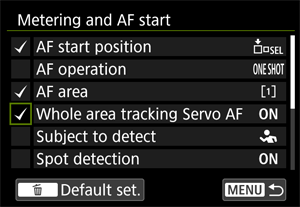
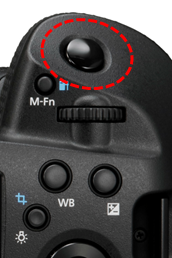



Switching method example 2: Quickly switching with [Limit AF areas]
Using [Direct AF area selection] set in [Customizing buttons for shooting] with [Limit AF areas] allows you to quickly switch between whole area tracking off 1-point AF and tracking.
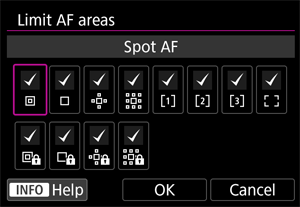
![[Limit AF areas] 1-point AF screen](images/AF-05_0027.png)
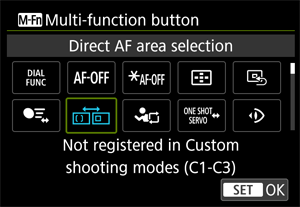
・Tick only the box for the AF area to be used in [Limit AF areas]. Select the whole area tracking off setting (1 point) and other settings only.
・If you set [Direct AF area selection] to the <M-Fn> button with customize buttons for shooting, each time you press the <M-Fn> button, the setting changes, so you can quickly turn tracking on and off.