Control Customization Details
You can customize camera features on the [] tab to suit your shooting preferences.
[Customized controls when shooting]
Customize buttons
You can assign frequently used functions to camera buttons that are easy for you to use. Different functions, for use when shooting still photos or movies, can be assigned to the same button.
-
Select a camera control.
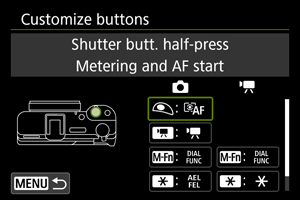
-
Select a function to assign.
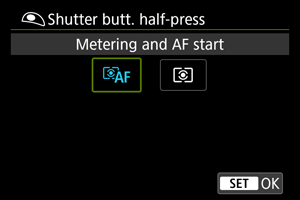
- Press
to set it.
- You can configure advanced settings for functions labeled with [
Detail set.] in the lower left of the screen by pressing the
button.
- Press
Note
- [
]: “Menu direct” button on Speedlites.
- [
: Customize buttons] settings are not cleared even if you select [
: Clear all Custom Func. (C.Fn)]. To clear the settings, select [
: Clear all customized controls].
Functions available for customization
AF
| ●: Default ○: Available for customization | |||||||||
| ●*1 | - | - | ○ | - | |||||
| - | ○*1 | ○ | ○ | - | |||||
| - | ○*1 | ○ | ○ | - | |||||
| - | ○*1 | ○ | ○ | - | |||||
| - | ○*1 | ○ | ○ | - | |||||
| - | ○ | ○ | ○ | - | |||||
| - | ○ | ○ | ○ | - | |||||
| - | ○ | ○ | ○ | - | |||||
| - | ○*1 | ○ | ○ | - | |||||
| - | - | ○ | ○ | - | |||||
| - | - | ○ | ○ | - | |||||
| - | ○*1 | ○ | ○ | - | |||||
| - | ○*1 | ○ | ○ | - | |||||
1: Cannot be assigned as a function available in movie recording.
Exposure
| ●: Default ○: Available for customization | |||||||||
| ○ | - | - | - | - | |||||
| - | ○*1 | ○ | ●*3 | - | |||||
| - | ○ | ○ | ●*4 | - | |||||
| - | ○*1 | ○ | ○ | - | |||||
| - | ○ | ○ | ○ | - | |||||
| - | ○ | ○ | ○ | - | |||||
1: Cannot be assigned as a function available in movie recording.
3: Default in movie recording.
4: Default in still photo shooting.
Image
| ●: Default ○: Available for customization | |||||||||
| - | ○ | ○ | ○ | - | |||||
| - | ○ | ○ | ○ | - | |||||
| - | ○ | ○ | ○ | - | |||||
| - | ○ | ○ | ○ | - | |||||
| - | ○ | ○ | ○ | - | |||||
| - | ○*1 | ○ | ○ | - | |||||
| - | ○*1 | ○ | ○ | - | |||||
| - | ○*1 | ○ | ○ | - | |||||
| - | ○*1 | ○ | ○ | - | |||||
| - | ○*1 | ○ | ○ | - | |||||
| - | ○*1 | ○ | ○ | - | |||||
| - | ○*1 | ○ | ○ | - | |||||
1: Cannot be assigned as a function available in movie recording.
Movies
| ●: Default ○: Available for customization | |||||||||
| - | - | ○ | ○ | - | |||||
| - | ●*1 | ○ | ○ | - | |||||
| - | ○*1 | ○ | ○ | - | |||||
| - | - | ○ | ○ | - | |||||
| - | - | ○ | ○ | - | |||||
1: Cannot be assigned as a function available in movie recording.
2: Cannot be assigned as a function available in still photo shooting.
Operation
| ●: Default ○: Available for customization | |||||||||
| - | ○ | ○ | ○ | ● | |||||
| - | ○ | ○ | ○ | ○ | |||||
| - | ○*1 | ● | ○ | - | |||||
| - | ○*1 | ○ | ○ | - | |||||
| - | ○ | ○ | ○ | - | |||||
| - | ○ | ○ | ○ | - | |||||
| - | ○*1 | ○ | ○ | - | |||||
| - | ○ | ○ | ○ | - | |||||
| - | ○*1 | ○ | ○ | ○*1 | |||||
1: Cannot be assigned as a function available in movie recording.
Shutter btn function for movies
You can set the functions performed by pressing the shutter button halfway during movie recording.
Customize control dial/ring
Frequently used functions can be assigned to dials.
-
Select a camera control.
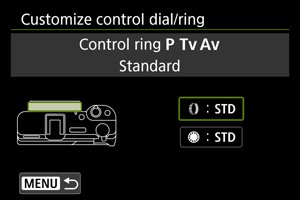
-
Select a function to assign.
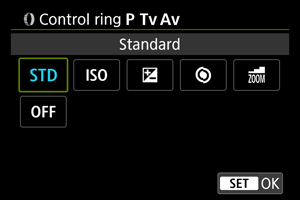
- Press
to set it.
- Press
Note
- The [
: Customize control dial/ring] settings are not cleared even if you select [
: Clear all Custom Func. (C.Fn)]. To clear the settings, select [
: Clear all customized controls].
Functions available for each control
| ●: Default ○: Available for customization | |||
| Function | |||
|---|---|---|---|
| Shutter speed setting in M mode | ○ | - | |
| Aperture setting in M mode | ●*1 | - | |
| Set ISO speed | ○ | - | |
| Exposure compensation | ○ | - | |
| Standard | ●*2 | ● | |
| Focus | ○ | - | |
| Step zoom | ○ | - | |
| No function (disabled) | ○ | ○ | |
1: Default in M and [] modes.
2: Default in P, Av, Tv, [], [
], and [
] modes.
Note
: control ring and
: control dial.
direction to set Tv/Av
The control ring direction when setting the shutter speed and aperture value can be reversed.
: Normal
: Reverse direction
direction to set Tv/Av
The control dial direction when setting the shutter speed and aperture value can be reversed.
: Normal
: Reverse direction
Touch Shutter
Touch Shutter can be specified. When set to [On], [] display in the lower left of the shooting screen changes to [
], and Touch Shutter is enabled.
For Touch Shutter instructions, see Shooting with the Touch Shutter.
[Customized controls when playback]
Image jump w/
To set how the camera jumps through images, you can turn the dial on the playback screen in single-image display.
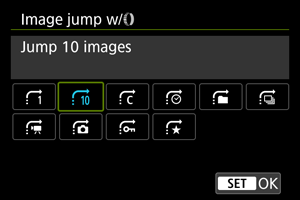
[Customized controls/Reset]
Touch control
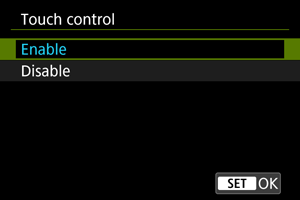
- To disable touch operations, select [Disable].
Caution
-
Precautions for touch-screen panel operations
- Do not use sharp objects such as fingernails or ballpoint pens for touch operations.
- Do not use wet fingers for touch operations. If the screen has any moisture or if your fingers are wet, the touch-screen panel may not respond or malfunction may occur. In this case, turn off the power and wipe off the moisture with a cloth.
- Attaching a commercially available protective sheet or a sticker on the screen may impair responsiveness to touch operations.
Clear all customized controls
Selecting [: Clear all customized controls] clears all customized controls.
Note
- To clear settings configured with [
: Customize buttons] and [
: Customize control dial/ring], select [
: Clear all customized controls].