Upload for the Chinese Mainland Users
Customers living in the Chinese Mainland can upload still photos and movies to a network service that supports the Canon Photo Upload Service.
- A smartphone with a browser and internet connection is required.
- For details on how to use the Canon Photo Upload Service and supported countries/areas, check the Canon Photo Upload Service website (http://ciu.canon.com.cn/).
- Separate ISP connection and access point fees may apply.
-
Select [OK].
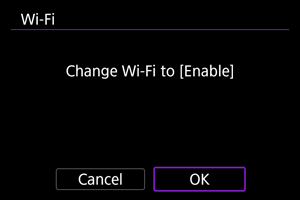
- This screen is not displayed if [
: Wi-Fi settings] is already set to [Enable].
- This screen is not displayed if [
-
Select [Connect].
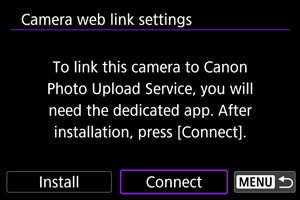
- If the dedicated app has not been installed, select [Install].
-
Select [OK].
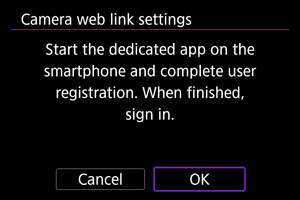
-
Scan the QR code with the dedicated app.
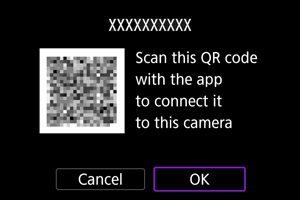
- Select [OK].
-
Establish a Wi-Fi connection.
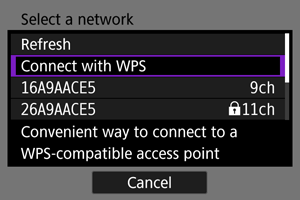
-
For instructions on configuring communication functions, see Basic Communication Settings.
-
-
Confirm that the number is displayed in the dedicated app.
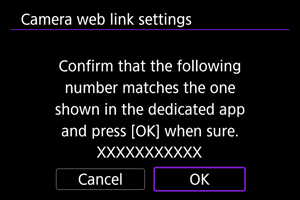
- Select [OK].
-
Set up automatic image transfer.
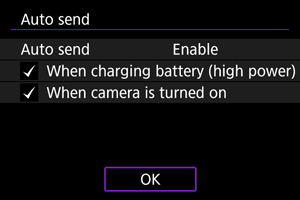
- [When charging battery (high power)]: Auto send starts when the camera is off and connected to a power source to charge it over USB. Note that auto send will start after the camera has been charged for a while if the remaining capacity is initially low.
- [When camera is turned on]: Auto send starts when the camera is turned on.
- Select [OK] and then press
.
-
Complete the settings.
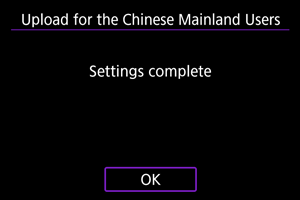
- Press
.
Note
-
The [
] icon changes to [
].
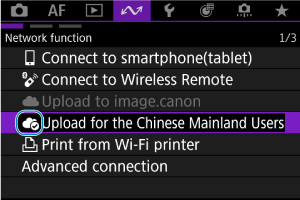
- Press
-
Check the dedicated app.
- Confirm that the camera model name is registered in the dedicated app.
Note
- Uploaded images are stored by the Canon Photo Upload Service for 45 days at the original image size, without storage limitations.
[Upload for the Chinese Mainland Users] screen
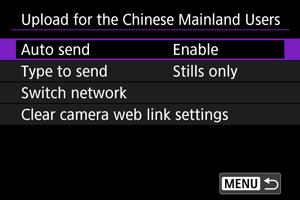
-
Auto send
You can change the auto send settings.
-
Type to send
You can select the type of images uploaded.
-
Switch network
You can change the settings for Wi-Fi connections.
-
Clear camera web link settings
You can clear the camera web link settings.