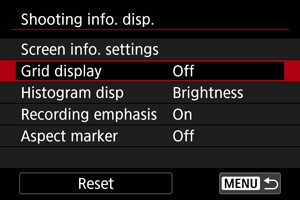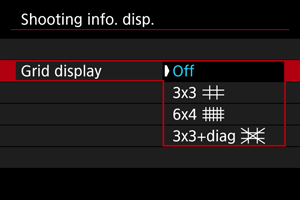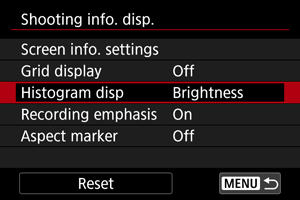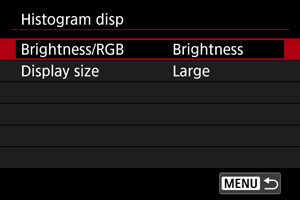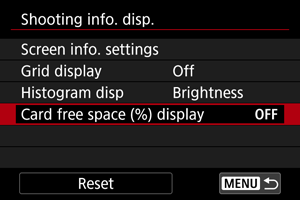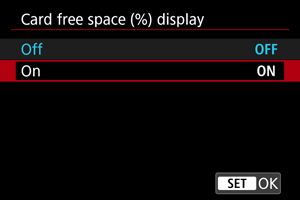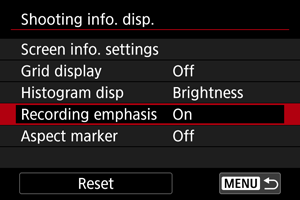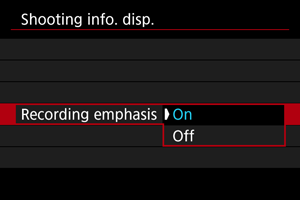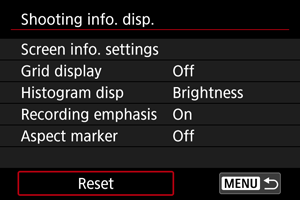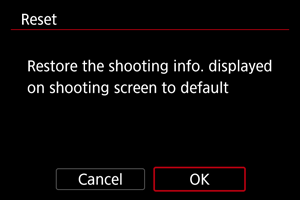Shooting Information Display
- Customizing Information on the Screen
- Grid
- Histogram
- Card Free Space (%) Display
- Recording Emphasis
- Aspect Marker
- Clearing Settings
You can customize the details and screens of information shown on the camera when you shoot.
Customizing Information on the Screen
-
Select [Screen info. settings].
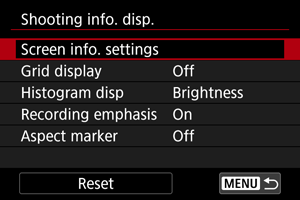
-
Select screens.
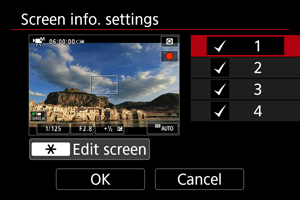
- Press the
keys to select screens of information to show on the camera.
- For information you prefer not to display, press
to clear the checkmark [
].
- To edit the screen, press the
button.
- Press the
-
Edit the screen.
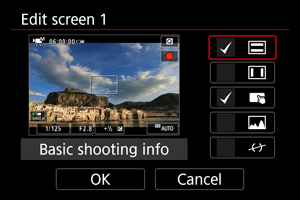
- Press the
keys to select options to show on the information screen.
- For items you prefer not to display, press
to clear the checkmark [
].
- Select [OK] to register the setting.
- Press the
Grid
A grid can be displayed on the screen.
Histogram
You can select the content and display size of the histogram.
Card Free Space (%) Display
You can display card free space on the screen.
Note
- During still photo shooting or when writing to cards, the number of available shots is shown instead of the free space.
Recording Emphasis
This can display a frame which calls attention to the movie recording in progress.
Aspect Marker
If you will change the image aspect ratio when editing the recorded movie, you can display aspect markers on the movie recording screen (during standby and recording) to be aware of the final angle of view after editing.
-
Select [Aspect marker].
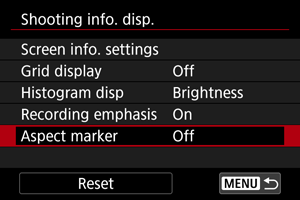
-
Select an option.
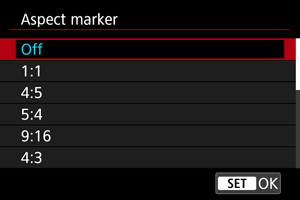
- Select a display option.
Note
- Markers are not shown during movie playback (recorded movies are not tagged with aspect marker information).