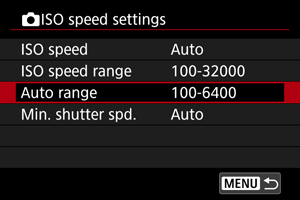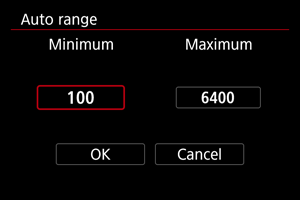Still Photo ISO Speed Settings
Set the ISO speed to suit the ambient light level. In Basic Zone modes, ISO speed is set automatically.
-
Tap the ISO speed display.

-
Set the ISO speed.
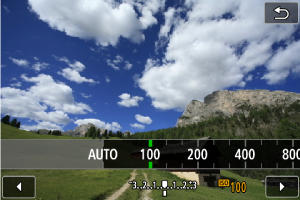
- Turn the
dial to set it.
- With [AUTO] selected, ISO speed is set automatically.
- When [AUTO] is selected, pressing the shutter button halfway will display the ISO speed actually set.
-
You can also press the
button to set the speed to [AUTO].
- Turn the
ISO speed guide
- Low ISO speeds reduce image noise but may increase the risk of camera/subject shake or reduce the area in focus (shallower depth of field), in some shooting conditions.
- High ISO speeds enable low-light shooting, a larger area in focus (deeper depth of field), and longer flash range but may increase image noise.
Note
- Can also be set on the [ISO speed] screen in [
:
ISO speed settings].
Caution
- Image noise (such as graininess, dots of light, or banding), irregular colors, or color shift may be noticeable at high ISO speeds, in high temperatures, or with long exposures.
- When shooting in conditions that produce an extreme amount of noise, such as a combination of high ISO speed, high temperature, and long exposure, images may not be recorded properly.
- If you use a high ISO speed and flash to shoot a close subject, overexposure may result.
Maximum [AUTO] ISO Speed
For ISO [AUTO], you can set the maximum ISO speed limit.