Movie Recording
Creative Filter Characteristics
-
Dream
Applies a soft, dreamy, otherworldly appearance. Gives the movie a soft look overall, blurring the periphery of the screen. You can adjust the blurry areas along the screen edges.
-
Old movies
Creates an atmosphere like an old film by adding wavering, scratches, and flickering effects to the image. The top and bottom of the screen are masked in black. You can modify the wavering and scratch effects by adjusting the filter effect.
-
Memory
Creates the atmosphere of a distant memory. Gives the movie a soft look overall, reducing brightness of the periphery of the screen. You can modify the overall saturation and the dark areas along the screen edges by adjusting the filter effect.
-
Dramatic B&W
Creates an atmosphere of dramatic realism with high-contrast black and white. You can adjust the graininess and black-and-white effect.
-
Miniature effect movies
You can record movies with a miniature (diorama) effect. Select the playback speed and record.
Shooting under the default setting will keep the center looking sharp.
To move the area that looks sharp (the scene frame), see Adjusting the Miniature Effect. 1-point AF is used as the AF area. Shooting with the AF point and scene frame aligned is recommended. The AF point and scene frame are hidden during recording.
Set the playback speed to [5x], [10x], or [20x] before recording.
Speed and playback time (for a 1-minute movie)
| Speed | Playback Time |
|---|---|
| 5x | Approx. 12 sec. |
| 10x | Approx. 6 sec. |
| 20x | Approx. 3 sec. |
Adjusting the Miniature Effect
-
Move the scene frame.
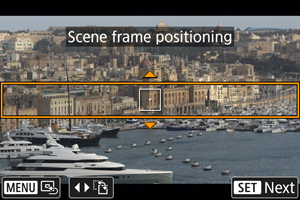
- Use the scene frame to set an area that will look sharp.
- To make the scene frame movable (displayed in orange), press the
button or tap [
] in the lower right of the screen. By tapping [
], you can also switch between vertical and horizontal scene frame orientation. Scene frame orientation can also be switched from horizontal orientation by pressing the
keys and from vertical orientation with the
keys.
To move the scene frame, use the
dial or
keys. To center the scene frame again, press the
button.
- Press
to confirm the scene frame position and enable movement of the AF point, which turns orange.
-
Move the AF point as needed and record the movie.
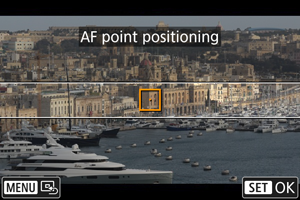
- Use the
dial or
keys to move the AF point to the position to focus on.
- Aligning the AF point and scene frame is recommended.
- To return the AF point to the center of the screen, press the
button.
- To confirm the position of the AF point, press
.
- Use the
Note
- To switch from moving the AF point to moving the scene frame, press the
button after
.