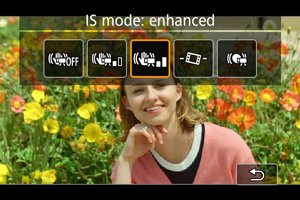Movie Recording
You can change the recording mode to suit the scene.
Smooth Skin Movie
Select [].
Image processing makes skin look smoother.
On the Quick Control screen, you can set the level of the [Smooth skin effect] and [AF for close-up demos], etc.

Shooting tips
-
Focus on the face.
Adjust the distance between the face and the camera and set the focus so that the tracking frame [
] is displayed on the face. If [AF for close-up demos] is set to [On], it focuses on the subject that is close to the camera. So if there is a face in front of the camera, you can shoot with the face in focus. In this case, the tracking frame is not displayed.
Caution
- Areas other than people's skin may be modified, depending on the shooting conditions.
- If the smooth skin effect is too strong, images may not look as expected. Take some test shots in advance and check the results.
Note
- The [Smooth skin effect] setting is retained even if you change shooting modes or turn the camera off.
Movie for Close-Up Demos
Select [].
Subjects near the camera can be given priority for focusing. This is useful for demonstrations, product reviews, or similar situations.
Adjust the brightness, etc. in Quick Control.
Caution
- No AF points are displayed.
- Subjects cannot be selected manually.
Movie IS Mode
Select [].
Enables movie recording with reduced camera shake.
Adjust the brightness, etc. in Quick Control.

Press the button to change the image stabilization settings.