Menu Operations and Settings
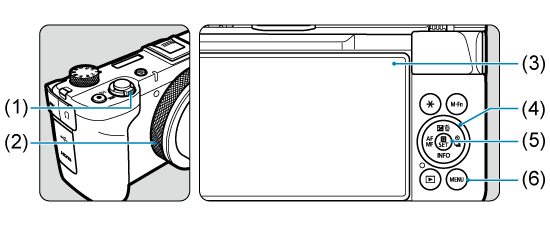
- (1) Zoom lever
- (2)
Control ring
- (3) Screen
- (4)
/
Control dial/cross keys
- (5)
button
- (6)
button
Creative Zone Menu Screen
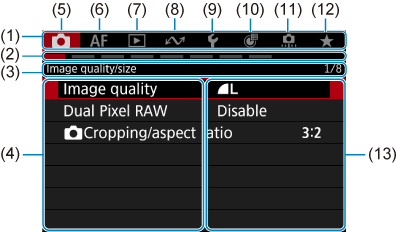
- (1) Main tabs
- (2) Secondary tabs
- (3) Secondary tab name
- (4) Menu items
- (5)
: Shooting
- (6)
: Autofocus
- (7)
: Playback
- (8)
: Communication functions
- (9)
: Set-up
- (10)
: Control customization
- (11)
: Custom Functions
- (12)
: My Menu
- (13) Menu settings
Basic Zone Menu Screen
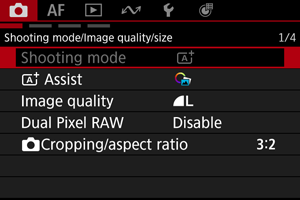
In Basic Zone modes, some tabs and menu items are not displayed.
Menu Setting Procedure
-
Display the menu screen.
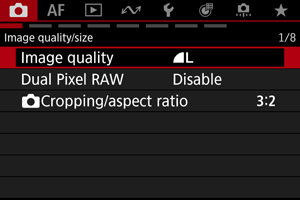
- Press the
button to display the menu screen.
- Press the
-
Select a tab.
- Switch the main tab (group of functions) with the zoom lever.
- Press the
keys or turn the
dial to select a secondary tab.
-
Select an item.
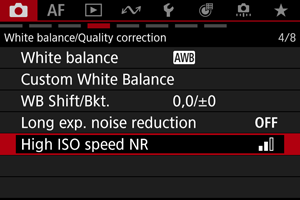
- Press the
keys to select an item, then press
.
- Press the
-
Select an option.
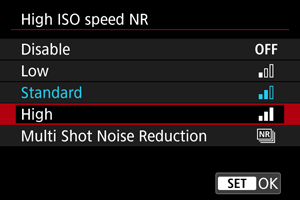
- Press the
keys to select an option (or in some cases, use the
dial or
keys).
- The current setting is indicated in blue.
- Press the
-
Set an option.
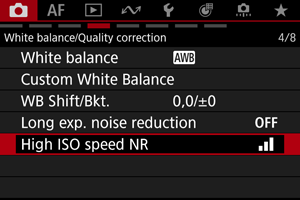
- Press
to set it.
- Press
-
Exit the setting.
- Press the
button to return to shooting standby.
- Press the
Note
- The description of menu functions hereafter assumes that you have pressed the
button to display the menu screen.
- Menu operations are also possible by tapping the menu screen.
- To cancel the operation, press the
button.
Dimmed Menu Items
Ex: When [Digital zoom: On] is set
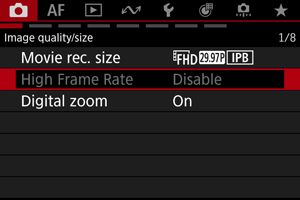
Dimmed menu items cannot be set. This is because another function that is already set takes precedence.
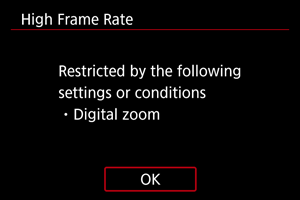
To investigate the limiting function, select a dimmed item and press .
Canceling the limiting function will enable you to configure the dimmed menu item.
Caution
- It may not be possible to check the limiting function for some setting items.