Image Playback
Single-Image Display
-
Switch to playback.
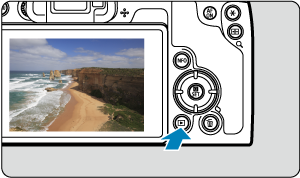
- Press the
button.
- The last image captured or played back is displayed.
- Press the
-
Browse images.
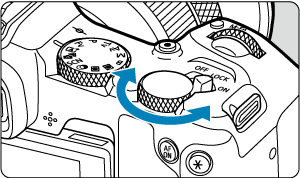
- To play back images starting with your most recent shot, turn the
dial counterclockwise. To play back images starting with the first captured image, turn the dial clockwise.
- Each time you press the
button, the display will change.
No information
Basic information display
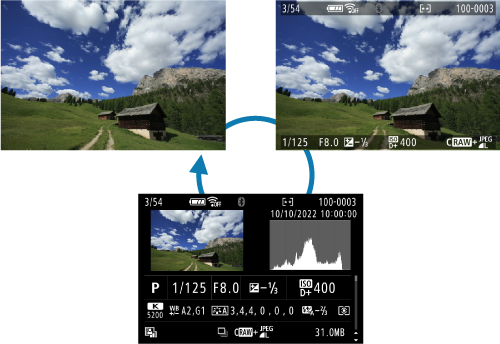
Shooting information display
- To play back images starting with your most recent shot, turn the
-
Exit image playback.
- Press the
button to exit image playback and return to shooting standby.
- Press the
Note
- Lines indicating the image area are shown on RAW images captured with [
:
Cropping/aspect ratio] set to [1:1 (aspect ratio)], [4:3 (aspect ratio)], or [16:9 (aspect ratio)] ().
- If the search conditions are set with [
: Set image search conditions] (), only the filtered images will be displayed.
- When played back, images captured with [
: Add cropping information] set to an option other than [Disable] () are displayed with lines indicating the image area.
Shooting Information Display
With the shooting information screen () displayed, you can press the
keys to switch to other information. You can also customize the information displayed, in [
: Playback information display] ().
Touch Playback
The camera features a touch-screen panel that you can touch to control playback. Supported touch operations are like those used with smartphones and similar devices. First, press the button to prepare for touch playback.
Browse images
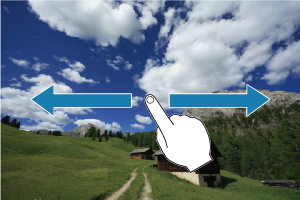
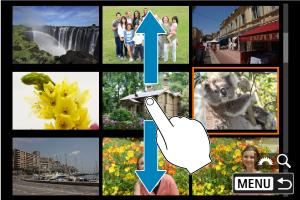
Jump display
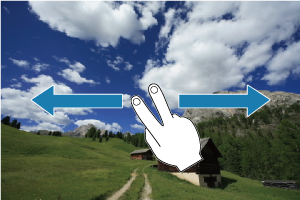
Index display

Magnified view
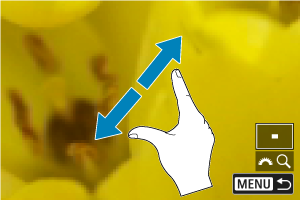
Note
- You can also magnify display by double-tapping with one finger.