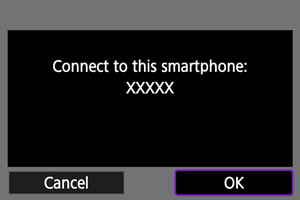Advanced Connections
This section describes how to establish a direct Wi-Fi connection with a smartphone and use Camera Connect to control the camera.
Connecting to a Smartphone or Tablet
-
Select [
: Advanced connection].
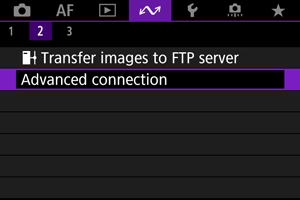
-
Select [OK].
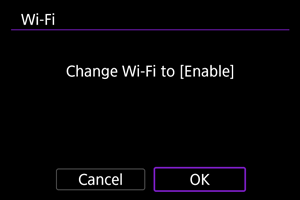
- This screen is not displayed if the Wi-Fi setting is already set to [Enable].
-
Select [Connect to smartphone(tablet)].
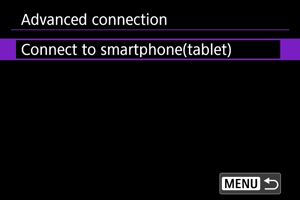
-
Select [Add a device to connect to].
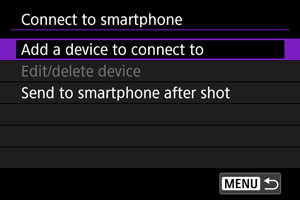
-
Start searching for access points.
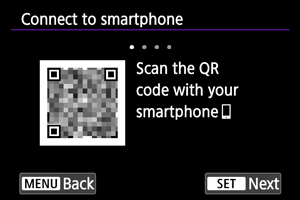
- Press the
button to start searching.
- If Camera Connect is not installed, use the smartphone to scan the QR code on the screen, go to Google Play or App Store to install Camera Connect, then press the
button to start searching.
- Press the
-
Establish a Wi-Fi connection.
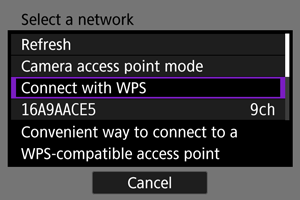
-
Start Camera Connect and tap the camera name.
-
Select [OK].