Playback Creative Filters
You can apply the following filter processing to an image and save it as a separate image: Grainy B/W, Soft focus, Fish-eye effect, Art bold effect, Water painting effect, Toy camera effect, and Miniature effect.
-
Select [
: Playback creative filters].
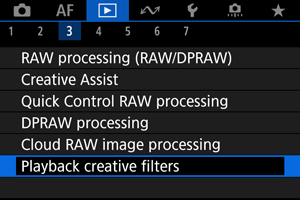
-
Select an image.
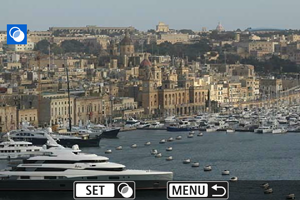
-
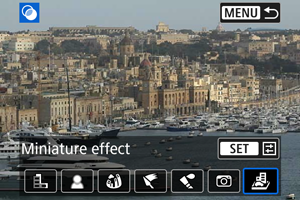
-
Adjust the filter effect.
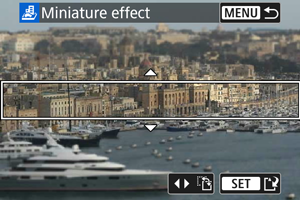
- Adjust the filter effect, then press the
button.
-
For [Miniature effect], you can move the area that looks sharp (the white frame).
- By tapping [
], you can switch between vertical and horizontal scene frame orientation. Switching scene frame orientation is also possible by pressing
left/right when in horizontal orientation or up/down when in vertical orientation.
-
To move the scene frame, use the
,
, or
dial.
To center the scene frame again, press the
button.
- To confirm the position of the scene frame, press the
button.
- By tapping [
- Adjust the filter effect, then press the
-
Save.
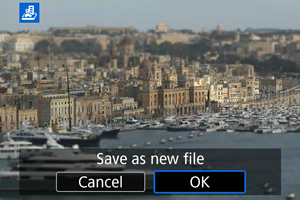
- Select [OK].
- Check the destination folder and image file number, then select [OK].
- To apply filter processing to other images, repeat steps 2–5.
Note
- RAW images cannot be selected. Note that for images captured in RAW+JPEG shooting, filter processing is applied to the JPEG image before saving the results.
- Images processed using the fish-eye effect filter will not have Dust Delete Data () appended.
- Playback creative filters cannot be applied to still photos from testing time-lapse movies.
Creative Filter Characteristics
-
Grainy B/W
Makes the image grainy and black and white. By adjusting the contrast, you can change the black-and-white effect.
-
Soft focus
Gives the image a soft look. By adjusting the blur, you can change the degree of softness.
-
Fish-eye effect
Gives the effect of a fish-eye lens. The image will have barrel distortion.
Depending on the level of this filter effect, the area trimmed along the periphery of the image changes. Also, because this filter effect magnifies the center of the image, the apparent resolution at the center may degrade depending on the number of recorded pixels, so set the filter effect in step 4 () while checking the resulting image.
-
Art bold effect
Makes the photo look like an oil painting and the subject look more three-dimensional. By adjusting the effect, you can change the contrast and saturation. Note that subjects such as the sky or white walls may not be rendered with a smooth gradation and may look irregular or have significant noise.
-
Water painting effect
Makes the photo look like a watercolor painting with soft colors. By adjusting the effect, you can change the color density. Note that night scenes or dark scenes may not be rendered with a smooth gradation and may look irregular or have significant noise.
-
Toy camera effect
Shifts colors to those typical of toy cameras and darkens the four corners of the image. Color tone options can be used to change the color cast.
-
Miniature effect
Creates a diorama effect.
To move the area that looks sharp (the scene frame), see step 4 ().