Servo AF Characteristics
- Case Details
- Case 1: Versatile Multi-Purpose Setting
- Case 2: Continue to Track Subjects, Ignoring Possible Obstacles
- Case 3: Instantly Focus on Subjects Suddenly Entering AF Points
- Case 4: For Subjects That Accelerate or Decelerate Quickly
- Case A: Tracking Automatically Adapts to Subject Movement
- Parameters
- Adjusting Case Parameters
Shooting with Servo AF can be easily tailored to your subjects or shooting situations by selecting a Case * option. This feature is called the “AF Configuration Tool.”
-
Select the [
2] tab.
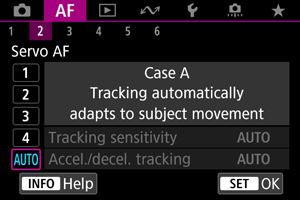
-
Select a case.
- Turn the
dial to select a case icon, then press the
button.
- Your selected case is now set. Selected cases are displayed in blue.
- To check help information, press the
button.
- Turn the
Case Details
Case 1 to Case A are five combinations of settings for “Tracking sensitivity” and “Acceleration/deceleration tracking.” Referring to the following table, select the case for your subject and shooting situation.
| Case | Icon | Description | Examples of Shooting Situations |
|---|---|---|---|
| Case 1 | Versatile multi purpose setting | Moving subjects in general | |
| Case 2 | Continue to track subjects, ignoring possible obstacles | Tennis, freestyle skiing | |
| Case 3 | Instantly focus on subjects suddenly entering AF points | Start of a cycling race, downhill skiing | |
| Case 4 | For subjects that accelerate or decelerate quickly | Soccer, rhythmic gymnastics, motorsports, basketball | |
| Case A | Tracking automatically adapts to subject movement | Moving subjects in general, especially in dynamic shooting situations |
Case 1: Versatile Multi-Purpose Setting
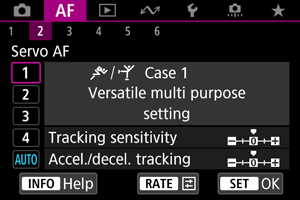
Default
- Tracking sensitivity: 0
- Accel./decel. tracking: 0
Standard setting suited to moving subjects in general. Suitable for many kinds of subjects and scenes.
In the following situations, select [Case 2] to [Case 4] instead: non-subjects moving across AF points, elusive subjects, or subjects that suddenly appear or change speed.
Case 2: Continue to Track Subjects, Ignoring Possible Obstacles
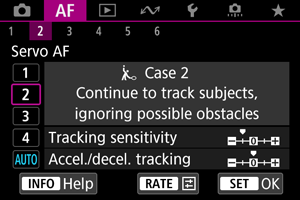
Default
- Tracking sensitivity: Locked on: –1
- Accel./decel. tracking: 0
Setting to continue focusing on the subject even if non-subjects move across AF points, or if the subject strays from AF points. Effective if you prefer the focus not to switch to non-subjects or the background.
Case 3: Instantly Focus on Subjects Suddenly Entering AF Points
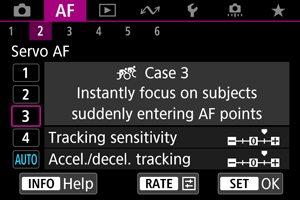
Default
- Tracking sensitivity: Responsive: +1
- Accel./decel. tracking: +1
Setting to focus on a series of subjects at different distances in the AF points, one after another. Focus switches to any new subject that appears in front of the target subject. Also effective when you want to always focus on the closest subject.
Case 4: For Subjects That Accelerate or Decelerate Quickly
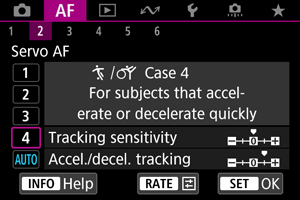
Default
- Tracking sensitivity: Responsive: 0
- Accel./decel. tracking: +1
Setting to keep tracking and focusing on subjects even if they suddenly change speed.
Effective for subjects having sudden movements, sudden acceleration/deceleration, or sudden stops.
Case A: Tracking Automatically Adapts to Subject Movement
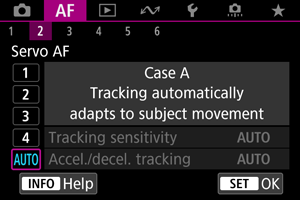
Useful when you prefer to shoot with parameters set automatically, based on how subjects change.
Tracking sensitivity and acceleration/deceleration tracking are set automatically.
Parameters
Tracking sensitivity
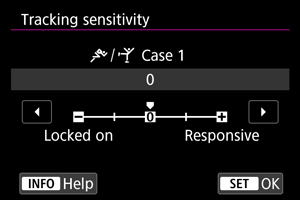
Setting for Servo AF subject-tracking sensitivity in response to non-subjects moving across AF points or subjects straying from AF points.
-
0
Standard setting. Suitable for moving subjects in general.
-
Locked on: –2 / Locked on: –1
The camera will try to continue focusing on the subject even if non-subjects move across AF points or if the subject strays from the AF points. The –2 setting makes the camera keep tracking the target subject longer than the –1 setting.
However, if the camera focuses on a wrong subject, it may take slightly longer to switch and focus on the target subject.
-
Responsive: +2 / Responsive: +1
The camera can focus consecutively on subjects at different distances that are covered by the AF points. Also effective when you want to always focus on the closest subject. The +2 setting is more responsive than the +1 setting when focusing on the next subject.
However, the camera will be more prone to focus on an unintended subject.
Acceleration/deceleration tracking
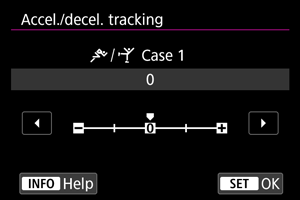
Setting for subject-tracking sensitivity in response to sudden, significant changes in speed, as when subjects suddenly start or stop moving.
-
0
Suited for subjects that move at a steady speed (minor changes in moving speed).
-
–2 / –1
Suited for subjects that move at a steady speed (minor changes in moving speed). Effective when a setting of 0 makes focus unstable, due to slight subject movement or an obstruction in front of the subject.
-
+2 / +1
Effective for subjects having sudden movements, sudden acceleration/deceleration, or sudden stops. Even if the moving subject's speed suddenly changes significantly, the camera continues to focus on the target subject. For example, the camera is less likely to focus behind a subject that suddenly starts approaching you, or in front of an approaching subject that suddenly stops moving. Setting +2 can track dramatic changes in the moving subject's speed better than with +1.
However, since the camera will be sensitive to even slight movements of the subject, focusing may become unstable for short periods.
Adjusting Case Parameters
You can manually adjust the parameters ((1) Tracking sensitivity and (2) Acceleration/deceleration tracking) for Case 1 to Case 4.
-
Select a case.
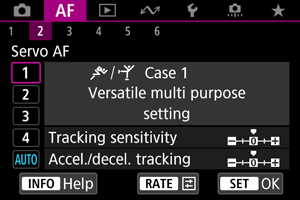
- Turn the
dial to select the number of a case to adjust.
- Turn the
-
Press the
button.
- The selected parameter is outlined in purple.
-
Select a parameter to adjust.
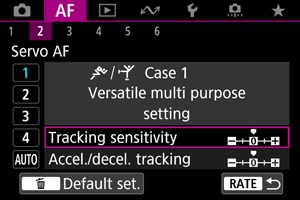
-
Make the adjustment.
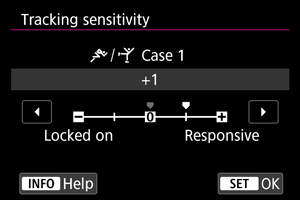
- Default settings are indicated by a light gray [
] icon.
- To confirm the adjustment, press the
button.
- To return to the screen in step 1, press the
button.
- Default settings are indicated by a light gray [
Note
- To restore default parameter settings for (1) and (2) to each case, press the
button in step 2, then press the
button.
- You can also register (1) and (2) parameter settings to My Menu (). This enables you to adjust settings for the selected case.
- To shoot with a case you have adjusted, first select the adjusted case, then shoot.