Frame Extraction from 4K Movies or 4K Time-Lapse Movies
From 4K movies or 4K time-lapse movies, you can select individual frames to save as approx. 8.3 megapixel (3840 × 2160) JPEG still images. This function is called “Frame Grab (4K frame capture)”.
-
Switch to playback.
- Press the
button.
- Press the
-
Select a 4K movie or 4K time-lapse movie.

-
In single-image display, press
.
-
Select [
].
- The movie will start playing back.
-
Press
to pause the movie.
- The movie playback panel will appear.
-
Select a frame to grab.

- Use the movie playback panel to select the frame to grab as a still image.
- For movie playback panel instructions, see Movie Playback Panel.
-
Select [
].

-
Save.
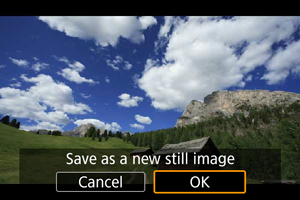
- Select [OK] to save the current frame as a JPEG still image.
-
Select the image to display.
- Check the destination folder and image file number.
- Select [View original movie] or [View extracted still image].
Caution
- Frame grabbing is not possible with Full HD movies, Full HD time-lapse movies, HD movies, or with 4K movies or 4K time-lapse movies from a different camera.