Playback Creative Filters
You can apply the following filter processing to an image and save it as a separate image: Grainy B/W, Soft focus, Fish-eye effect, Art bold effect, Water painting effect, Toy camera effect, and Miniature effect.
-
Select [
: Playback creative filters].
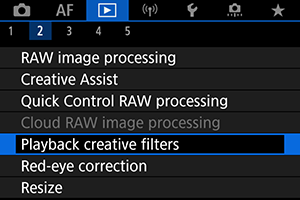
-
Select an image.
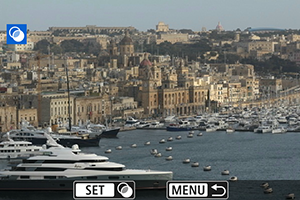
-
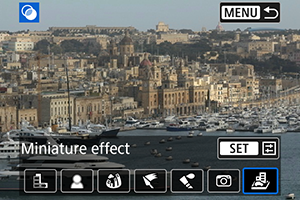
-
Adjust the filter effect.
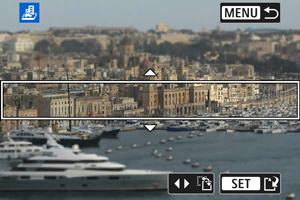
- Adjust the filter effect, then press the
button.
- For [Miniature effect], turn the
dial to move the white frame enclosing the area to keep in sharper focus, then press the
button.
- Adjust the filter effect, then press the
-
Save.
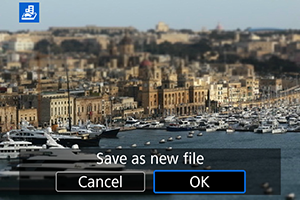
- Select [OK].
- Check the destination folder and image file number, then select [OK].
- To apply filter processing to other images, repeat steps 2–5.
Note
Creative Filter Characteristics
-
Grainy B/W
Makes the image grainy and black and white. By adjusting the contrast, you can change the black-and-white effect.
-
Soft focus
Gives the image a soft look. By adjusting the blur, you can change the degree of softness.
-
Fish-eye effect
Gives the effect of a fish-eye lens. The image will have barrel distortion.
Depending on the level of this filter effect, the area trimmed along the periphery of the image changes. Also, because this filter effect magnifies the center of the image, the apparent resolution at the center may degrade depending on the number of recorded pixels, so set the filter effect in step 4 while checking the resulting image.
-
Art bold effect
Makes the photo look like an oil painting and the subject look more three-dimensional. By adjusting the effect, you can change the contrast and saturation. Note that subjects such as the sky or white walls may not be rendered with a smooth gradation and may look irregular or have significant noise.
-
Water painting effect
Makes the photo look like a watercolor painting with soft colors. By adjusting the effect, you can change the color density. Note that night scenes or dark scenes may not be rendered with a smooth gradation and may look irregular or have significant noise.
-
Toy camera effect
Shifts colors to those typical of toy cameras and darkens the four corners of the image. Color tone options can be used to change the color cast.
-
Miniature effect
Creates a diorama effect. You can change where the image looks sharp. To switch between vertical and horizontal orientation of the sharp area (white frame), press
left or right in step 4 (), or tap [
].