Part Names
- (1)
button
- (2) Movie shooting button
- (3)
Main dial
- (4)
Multi-function button
- (5) Shutter button
- (6)
LCD panel info switching/illumination button
- (7) Self-timer lamp/AF-assist beam
- (8) Remote control sensor
- (9) Grip (battery compartment)
- (10) DC coupler cord hole
- (11) Depth-of-field preview button
- (12) Contacts
- (13) Lens mount
- (14) Flash sync contacts
- (15) Hot shoe
- (16) RF lens mount index
- (17) Power switch
- (18) Strap mount
- (19)
Focal plane mark
- (20) Microphone
- (21) Shutter curtain/image sensor
- (22) Lens release button
- (23) Lens lock pin
- (24) Remote control terminal
- (25) Body cap
- (1) Eyecup
- (2) Viewfinder eyepiece
- (3)
Menu button
- (4) Speaker
- (5) Terminal cover
- (6) LCD panel
- (7)
Multi-function lock button
- (8)
Quick control dial 2
- (9)
AF start button
- (10)
Multi-controller (can also be pressed straight in)
- (11)
Magnify/Reduce button
- (12)
Quick Control button
- (13)
Info button
- (14)
Set button
- (15) Access lamp
- (16)
Erase button
- (17)
Playback button
- (18) Voice memo microphone
- (19) Viewfinder sensor
- (20)
Rating/Voice memo button
- (21)
External microphone IN terminal
- (22)
Digital terminal
- (23)
HDMI micro OUT terminal
- (24)
Headphone terminal
- (25)
PC terminal
- (1) Dioptric adjustment knob
- (2) Accessory positioning hole
- (3) Screen
- (4) Tripod socket
- (5) Serial number (body number)
- (6)
AE lock button
- (7)
AF point selection button
- (8) Strap mount
- (9) Card slot cover
- (10) Card eject button
- (11) Card slot 2
- (12) Card slot 1
- (13) Battery compartment cover lock
- (14) Battery compartment cover
- (15)
Quick control dial 1
LCD Panel Information Display

Information displayed varies depending on camera status. For icon details, see Information Display.
Viewfinder information display

Information displayed varies depending on camera status.
Battery Charger LC-E6
Charger for Battery Pack LP-E6P/LP-E6NH/LP-E6N/LP-E6 ().
- (1) Battery slot
- (2) Charge lamp
- (3) Power plug
Battery Charger LC-E6E
Charger for Battery Pack LP-E6NH/LP-E6N/LP-E6 ().

- (1) Charge lamp
- (2) Battery pack slot
- (3) Power cord
- (4) Power cord socket
Attaching the Strap
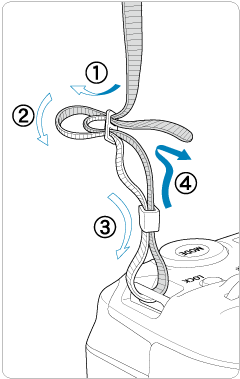
Pass the end of the strap through the strap mount from the bottom, then pass it through the strap buckle as shown. Pull the strap to take up any slack and make sure the strap will not loosen from the buckle.
Using the Cable Protector
When connecting the camera to a computer, use the included interface cable or a Canon cable.
When connecting an interface cable, also use the included cable protector. Using the cable protector helps prevent accidental disconnection and terminal damage.
Using the included interface cable and a commercially available HDMI cable
-
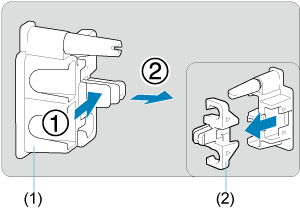
- (1) Cable protector
- (2) Clamp
-
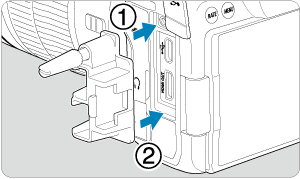
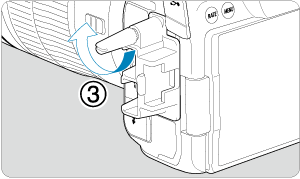
-
Using a slim cable
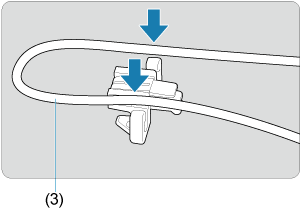
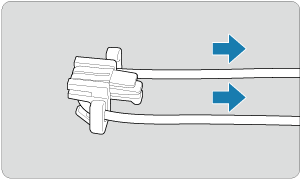
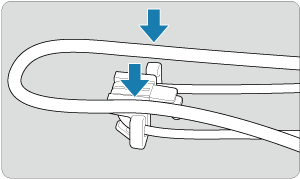
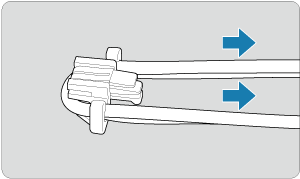
Using a thick cable
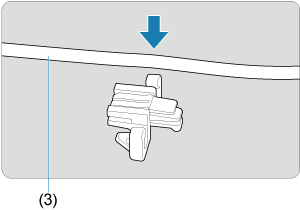
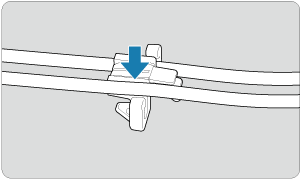
- (3) Included interface cable
-
Using a slim cable
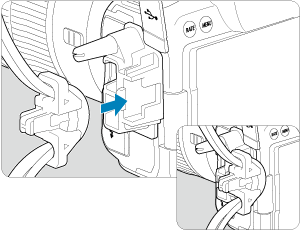
Using a thick cable
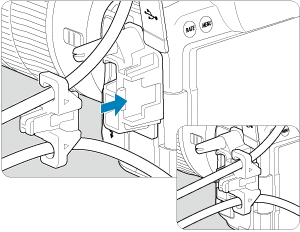
-
Using a slim cable
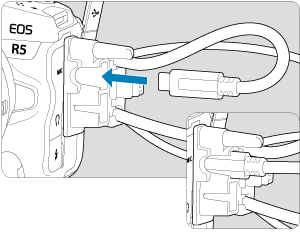
Using a thick cable
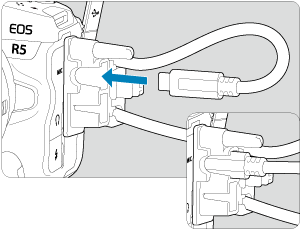
-
Using a slim cable
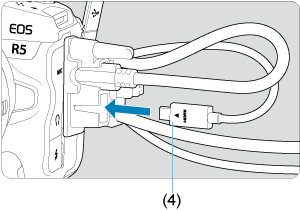
Using a thick cable
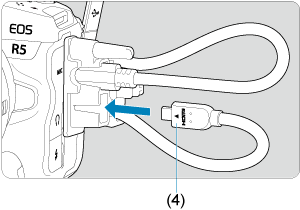
- (4) HDMI cable (sold separately)
Using an optional Canon interface cable
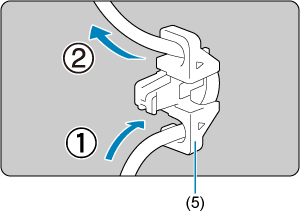
When using an optional Canon interface cable, pass the cable through the clamp (5) as shown before attaching the clamp to the cable protector.
Caution
- Using the camera when the interface cable is connected without the cable protector may damage the digital terminal.
- Make sure the interface cable is securely connected to the digital terminal.
Note
- Use a commercially available HDMI cable when connecting the camera to a television. Also consider using the cable protector when connecting an HDMI cable.