Image Quality
-
Select [
: Image quality].
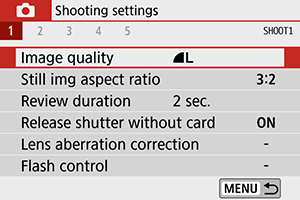
-
Set the image quality.
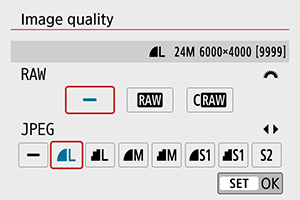
- To select the RAW quality, turn the
dial, and to select the JPEG quality, press the
keys.
- Press
to set it.
- To select the RAW quality, turn the
Caution
Note
- If [–] is set for both the RAW image and JPEG image,
will be set.
- If you select both RAW and JPEG, each time you shoot, the image will be recorded simultaneously to the card as both a RAW and JPEG image at your specified image qualities. The two images will be recorded with the same file numbers (file extension: .JPG for JPEG and .CR3 for RAW).
is in
(Fine) quality.
- Meaning of image quality icons:
RAW,
Compact RAW, JPEG,
Fine,
Normal,
Large,
Medium,
Small.
RAW Images
RAW images are raw data from the image sensor that are recorded to the card digitally as or
(smaller than
) files, depending on your selection.
RAW images can be processed using [: RAW image processing] () to save them as JPEG images. As the RAW image itself does not change, you can process the RAW image to create any number of JPEG images with various processing conditions.
You can use Digital Photo Professional (EOS software) to process RAW images. You can make various adjustments to images depending upon how they will be used and can generate JPEG or other types of images reflecting the effects of those adjustments.
Note
- To display RAW images on a computer, consider using the EOS application Digital Photo Professional (hereafter DPP).
- Older versions of DPP Ver.4.x do not support display, processing, editing, or other operations with RAW images captured by this camera. If a previous version of DPP (Ver.4.x) is installed, obtain and install the latest version of DPP from the Canon website to update it (), which will overwrite the previous version. Similarly, DPP Ver.3.x or earlier does not support display, processing, editing, or other operations with RAW images captured by this camera.
- Commercially available software may not be able to display RAW images taken with this camera. For compatibility information, contact the software manufacturer.
Guide to Image Quality Settings
See Specifications for details on file size, number of shots available, maximum burst, and other estimated values.
Maximum Burst for Continuous Shooting


The approximate maximum burst is shown as a number or other indication at the top of the shooting screen in Live View shooting and in the lower right of the viewfinder in viewfinder shooting.
Note
- When the maximum burst indicator is “99” in Live View shooting, you can shoot 99 shots or more continuously. The value starts decreasing once it reaches 98 or less.
- When the maximum burst indicator is “9” in viewfinder shooting, you can shoot 9 shots or more continuously. The value starts decreasing once it reaches 8 or less.
- “
” display in the viewfinder indicates that the internal buffer memory is full and shooting will stop temporarily. If you stop continuous shooting, the maximum burst will increase. After all captured images have been written to a card, you can once again shoot at the maximum burst listed in Specifications.
