Quick Control
You can directly select and set the settings displayed on the screen.
In Viewfinder Shooting
-
Press the
button (
).

-
Select a setting item.
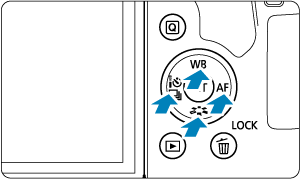
-
Press the
keys for selection.
Creative Zone
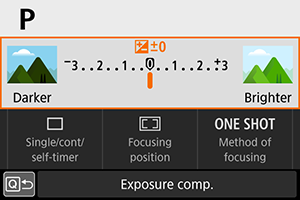
- Press
.
- Some items can be set by turning the
or
dial without pressing
.
Basic Zone
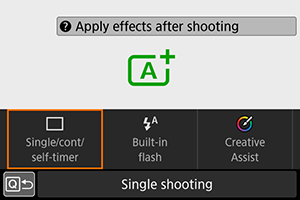
- Press
.
- Some items can be set by turning the
or
dial without pressing
.
-
-
Select an option.
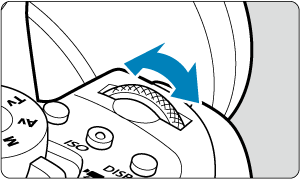
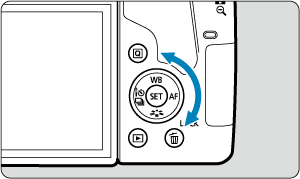
-
Turn the
or
dial to adjust the setting. Some items are set by pressing a button after this.
- Press
to return to the previous screen.
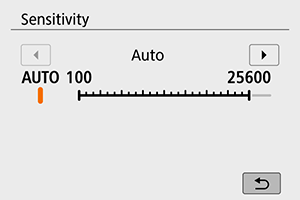
- To access the corresponding setting screen from the Quick Control screen, press the
button, then adjust the setting by turning the
or
dial.
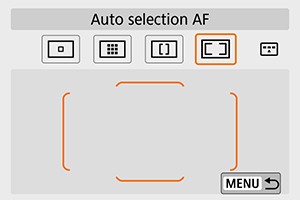
- If you have selected [
], press the
button to adjust the setting. To exit the setting, press the
button.
-
In Live View Shooting/Movie Recording
-
Press the
button (
).
-
Select a setting item.
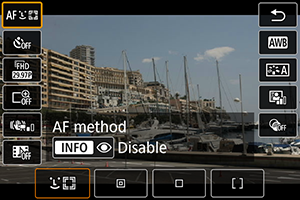
- Press the
keys for selection.
- Press the
-
Select an option.
- Turn the
or
dial to adjust the setting. Some items are set by pressing a button after this.
- Press the
button to return to the previous screen.
- Turn the
During Playback
-
Press the
button.
-
Select a setting item.
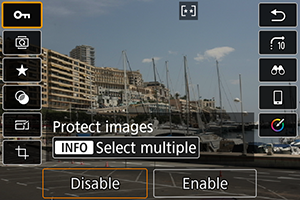
- Press the
keys for selection.
- Press the
-
Select an option.
- Turn the
or
dial to adjust the setting. Some items are set by pressing a button after this.
- Configure items labeled with a [
] icon on the bottom of the screen by pressing
.
- To cancel this operation, press the
button.
- Press the
button to return to the previous screen.
- Turn the
Caution
Note
- Pressing the
button during index display will switch to single-image display and show the Quick Control screen. Pressing the
button again will return to the index display.
- For images from other cameras, available options may be restricted.
