Menu Operations and Settings
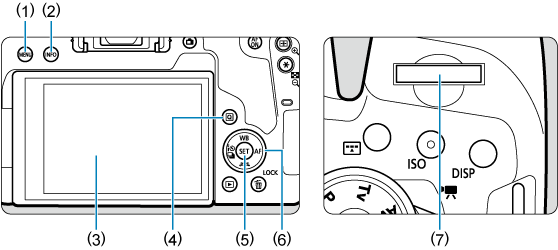
- (1)
button
- (2)
button
- (3)Screen
- (4)
button
- (5)
button
- (6)
Quick control dial
- (7)
Main dial
Menu Screen
The menu tabs and items displayed vary depending on the shooting mode.
Basic Zone
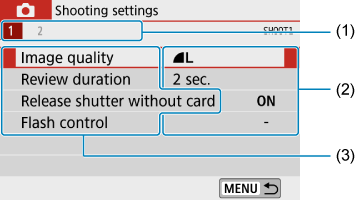
Movie recording
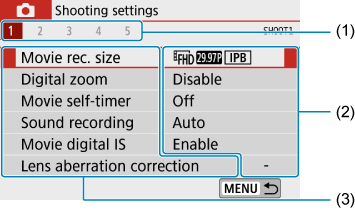
Creative Zone
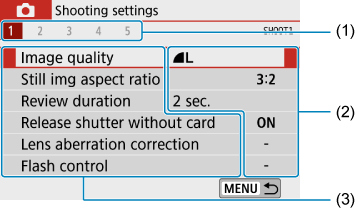
- (1)Secondary tabs
- (2)Menu settings
- (3)Menu items
Menu Setting Procedure
When set to [: Menu display: Guided]
-
Display the main tabs.
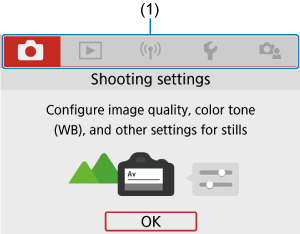
- When you press the
button, the main tabs (1) and a description of the selected tab will appear.
- When you press the
-
Select a main tab.
- Each time you turn the
dial, the main tab (group of functions) will switch.
- You can also switch between main tabs by pressing the
or
button.
- Each time you turn the
-
Display the menu screen.
- Press
to display the menu screen.
- To return to the main tab screen, press the
button.
- Press
-
Select a secondary tab.
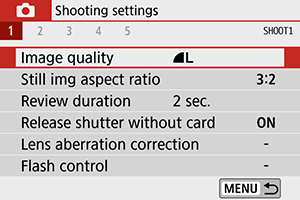
- Turn the
dial to select a secondary tab.
- Turn the
-
Select an item.
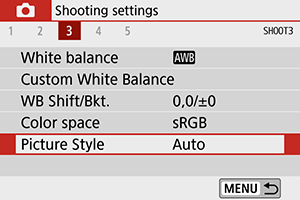
- Turn the
dial to select an item, then press
.
- Turn the
-
Select an option.
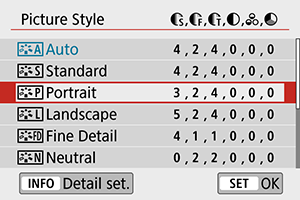
- Turn the
dial to select an option.
- The current setting is indicated in blue.
- Turn the
-
Set an option.
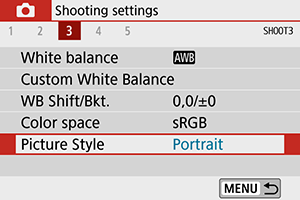
- Press
to set it.
- If you change the setting from the default, it will be indicated in blue (available only for the menu items under the [
] tab).
- Press
-
Exit the setting.
- Press the
button twice to exit the menu and return to shooting standby.
- Press the
Note
- The description of menu functions hereafter assumes that the menu screen is displayed.
- Menu operations are also possible by tapping the menu screen or using the
keys.
- To cancel the operation, press the
button.
When set to [: Menu display: Standard]
-
Display the menu screen.
- Press the
button to display the menu screen.
- Press the
-
Select a tab.
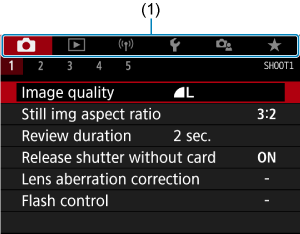
- Each time you press the
or
button, the main tab (1) will switch.
- Turn the
dial to select a secondary tab.
- After this, operations are the same as when set to [
: Menu display: Guided]. See When [
: Menu display: Guided] is Set, starting with step 5.
- To exit the setting, press the
button once.
- Each time you press the
Dimmed Menu Items
Example: When [Highlight tone priority] has been set
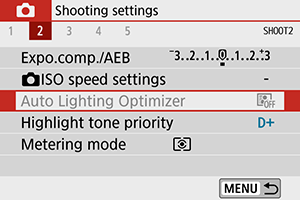
Dimmed menu items cannot be set. The menu item is dimmed if another function setting is overriding it.
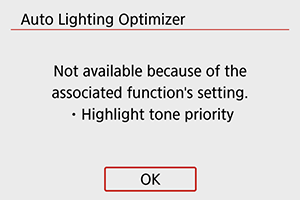
You can see the overriding function by selecting the dimmed menu item and pressing .
If you cancel the overriding function's setting, the dimmed menu item will become settable.
Caution
- You may not be able to see the overriding function for certain dimmed menu items.
