Direct Transfer
When connected to EOS Utility and while the main screen of EOS Utility is displayed, you can transfer images to a computer using the camera.
Selecting the Images to Transfer
-
Select [
: Image transfer].
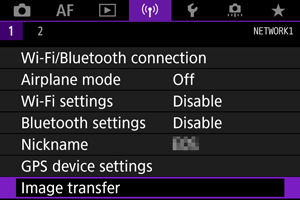
-
Select [Image sel./transfer].
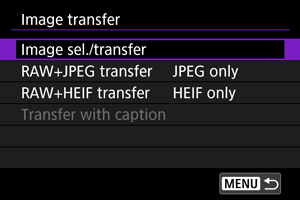
-
Select [Direct transfer].
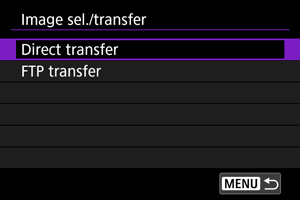
-
Select [Sel.Image].
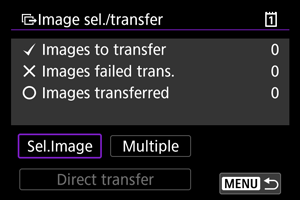
-
Select the images to transfer.
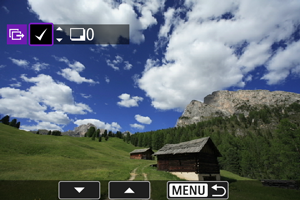
- Select the images to transfer by using
, then press
.
- Display [
] on the screen's upper left by using
, then press
.
- You can turn the
dial counterclockwise to switch to selecting images from 3-image display. To return to the single-image display, turn
clockwise.
- To select other images to transfer, repeat step 5.
- After selecting the images, press
.
- Select the images to transfer by using
-
Select [Direct transfer].
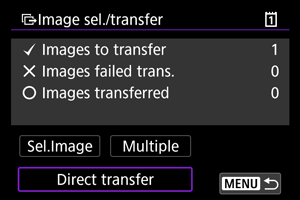
-
Select [OK].
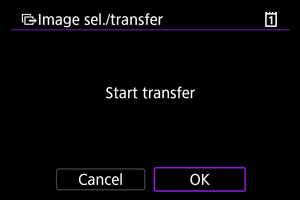
- The selected images are transferred to the computer.
Selecting Multiple Images
You can select the selection method and transfer multiple images.
-
Display the [Image sel./transfer] screen.
- Perform the actions in steps 1 to 3 of Selecting the Images to Transfer.
-
Select [Multiple].
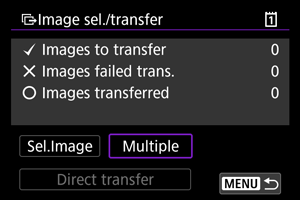
-
Select the method you want to use to select images.
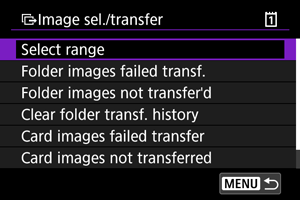
-
Select range
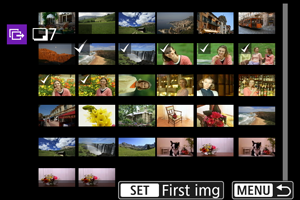
- Select [Select range]. Selecting the first and last images of the range marks all the images in the range with a [
], and one copy of each image will be sent.
- To change the number of images in index display, turn the
dial.
- Select [Select range]. Selecting the first and last images of the range marks all the images in the range with a [
-
In a folder
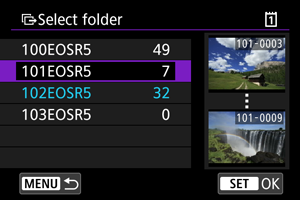
- Selecting [Folder images not transfer'd] selects all unsent images in the selected folder.
- Selecting [Folder images failed transf.] selects all images in the selected folder for which transfer failed.
- Selecting [Clear folder transf. history] clears the transfer history of images in the selected folder. After clearing the transfer history, you can select [Folder images not transfer'd] and transfer all images in the folder again.
-
On a card
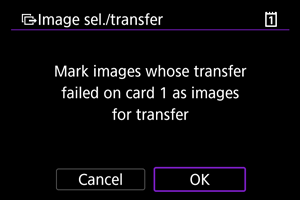
- Selecting [Card images not transferred] selects all unsent images on the selected card.
- Selecting [Card images failed transfer] selects all images on the selected card for which transfer failed.
- Selecting [Clear card's transf. history] clears the transfer history of images on the selected card. After clearing the transfer history, you can select [Card images not transferred] and transfer all images on the card again.
-
-
Select [Direct transfer].
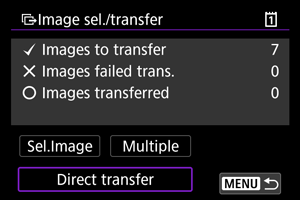
-
Select [OK].
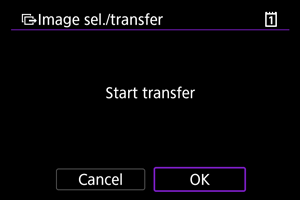
- The selected images are transferred to the computer.
Transferring RAW+JPEG/RAW+HEIF Images
You can specify how to transfer RAW+JPEG or RAW+HEIF images.
-
Select [
: Image transfer].
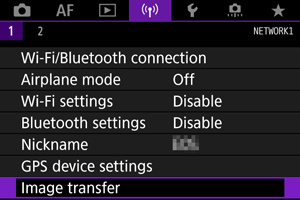
-
Select the type of images to transfer.
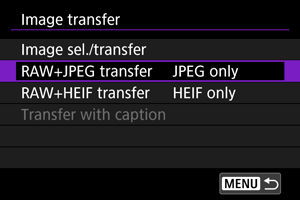
-
RAW+JPEG transfer
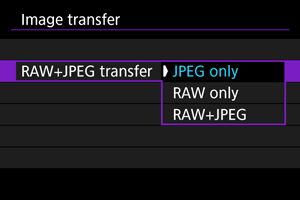
- Select [RAW+JPEG transfer], then select [JPEG only], [RAW only], or [RAW+JPEG].
-
RAW+HEIF transfer
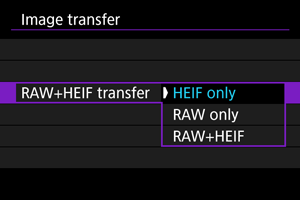
- Select [RAW+HEIF transfer], then select [HEIF only], [RAW only], or [RAW+HEIF].
-
Caution
- During image transfer, certain menu options cannot be used.