Batch Transfer
After shooting, you can select multiple images as desired and transfer them all at once. You can also transfer unsent images or images that could not be sent previously.
You can also continue still photo shooting even while images are being transferred.
Caution
- If you set the camera's Live View shooting/Movie shooting switch to
when transferring an image, the image transfer will be interrupted. If you set it to
, the image transfer will resume.
Selecting the Images to Transfer
-
Select [
: Image transfer].
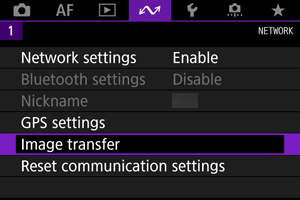
-
Select [Image sel./transfer].
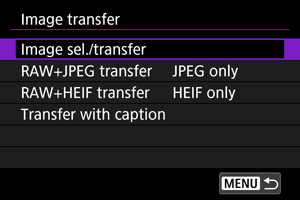
-
Select [FTP transfer].
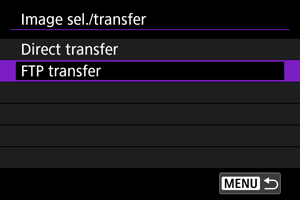
-
Select [Sel.Image].
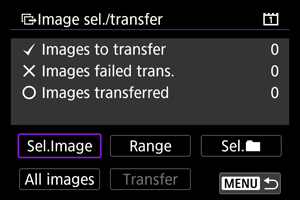
-
Select the images to transfer.
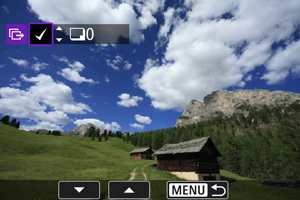
- Select the images to transfer by using
, then press
.
- Display [
] on the screen's upper left by using
, then press
.
- If you press the
button and turn
counterclockwise, you can select an image from a three-image display. To return to the single-image display, turn
clockwise.
- To select other images to transfer, repeat step 5.
- After selecting the images, press
.
- Select the images to transfer by using
-
Select [Transfer].
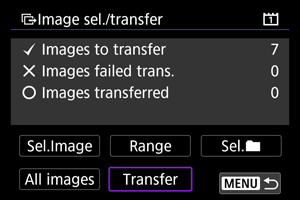
-
Select [OK].
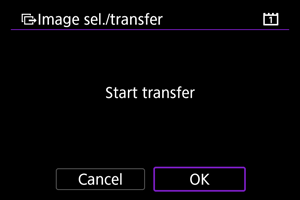
- The selected images are transferred to the FTP server.
Selecting Multiple Images
You can select the selection method and transfer multiple images. You can also continue still photo shooting even while images are being transferred.
-
Display the [Image sel./transfer] screen.
- Perform the actions in steps 1 to 3 of Selecting the Images to Transfer.
-
Selecting the method of selection.
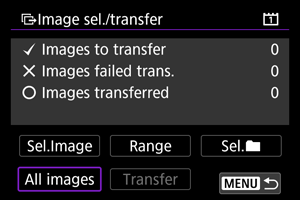
In a folder
- Select [Sel.
].
- Select the method of selection you want to use.
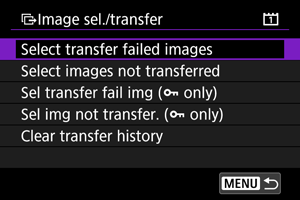
- Selecting [Select transfer failed images] selects all images in the selected folder for which transfer failed.
- Selecting [Select images not transferred] selects all unsent images in the selected folder.
- When [Sel transfer fail img (
only)] is selected, protected images in the selected folder whose transfer has failed are selected.
- When [Sel img not transfer. (
only)] is selected, protected images in the selected folder that have not yet been transferred are selected.
- Selecting [Clear transfer history] clears the transfer history of images in the selected folder.
- After clearing the transfer history, you can select [Select images not transferred] and transfer all images in the folder again.
- When [Sel img not transfer. (
only)] is selected after the transfer history has been cleared, all the protected images in the folder are transferred again.
- Select the folder.
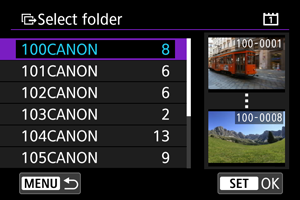
- When [OK] is selected, the selected image is transferred to the FTP server.
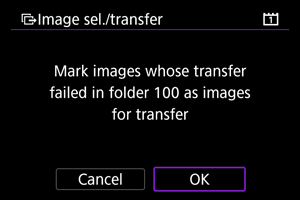
In a card
- Select [All images].
- Select the method of selection you want to use.
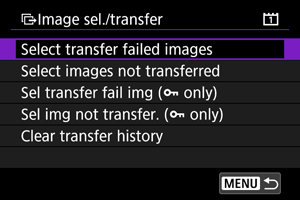
- When [Select transfer failed images] is selected, images stored on the card whose transfer has failed are selected.
- When [Select images not transferred] is selected, images stored on the card that have not yet been transferred are selected.
- When [Sel transfer fail img (
only)] is selected, protected images stored on the card whose transfer has failed are selected.
- When [Sel img not transfer. (
only)] is selected, protected images recorded on the card that have not yet been transferred are selected.
- When [Clear transfer history] is selected, the transfer history of images stored on the card is cleared.
- When [Select images not transferred] is selected after the transfer history has been cleared, all the images stored on the card are transferred again.
- When [Sel img not transfer. (
only)] is selected after the transfer history has been cleared, all the protected images stored on the card are transferred again.
- When [OK] is selected, the selected image is transferred to the FTP server.
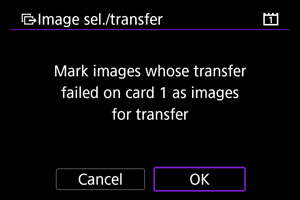
Select range
- Select [Range].
- Selecting the first and last images of the range marks all the images in the range with a [
], and one copy of each image will be sent.
- Once image selection is completed, press
.
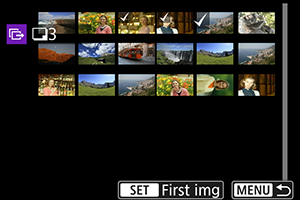
- When [OK] is selected, the selected image is transferred to the FTP server.
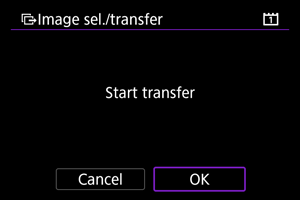
Transferring RAW+JPEG/RAW+HEIF Images
You can specify how to transfer RAW+JPEG or RAW+HEIF images.
-
Select [
: Image transfer].
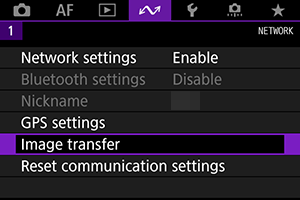
-
Select the type of images to transfer.
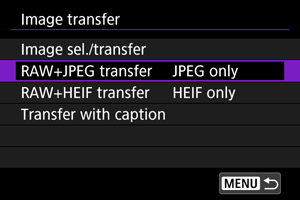
-
RAW+JPEG transfer
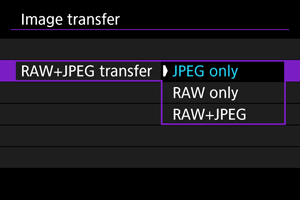
- Select [RAW+JPEG transfer], then select [JPEG only], [RAW only], or [RAW+JPEG].
-
RAW+HEIF transfer
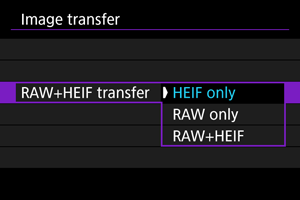
- Select [RAW+HEIF transfer], then select [HEIF only], [RAW only], or [RAW+HEIF].
-
Caution
- During image transfer, certain menu options cannot be used.