Printing from macOS
-
Turn on SELPHY and the computer.
-
Use the USB cable to connect SELPHY to the computer.
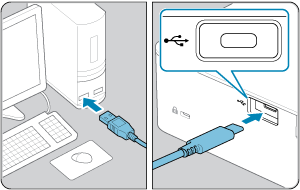
Steps on the computer
-
From [System Preferences], open [Printers & Scanners] or [Print & Scan].
-
Click [+] below the list.
-
Choose [Canon SELPHY CP1500].
-
Click [Add].
-
Access the printing dialog box.
- Start the photo software, select images to print, and access the printing dialog box.
- As the destination printer, choose [Canon SELPHY CP1500].
-
Choose printing options.
- Specify the paper size, orientation, and number of copies.
- Choose one of these paper sizes.
Paper Size Description Paper Size L Size 89×119 mm P Size Postcard C Size 54×86 mm -
Print.
- Click [Print] to print.
- To print other images, repeat steps 7–9.
Caution
- Avoid sleep or standby mode on your computer while SELPHY is connected via USB. If the computer enters sleep mode with SELPHY connected via USB, wake the computer without disconnecting the USB cable. If recovery fails, restart the computer.