Zuschneiden von JPEG-/HEIF-Bildern
Sie können ein aufgenommenes JPEG- oder HEIF-Bild zuschneiden und separat speichern. RAW-Bilder und Frame Grab-Bilder von 4K-Movies können nicht zugeschnitten werden.
-
Wählen Sie ein Bild aus.

- Wählen Sie das zu zuschneidende Bild mit dem Wahlrad
aus.
- Drücken Sie
, um den Zuschneiderahmen anzuzeigen.
- Wählen Sie das zu zuschneidende Bild mit dem Wahlrad
-
Legen Sie den Zuschneiderahmen fest.
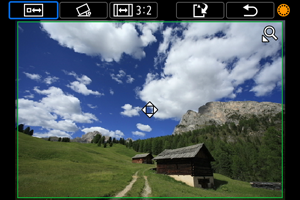
- Der Bildbereich innerhalb des Zuschneiderahmens wird ausgeschnitten.
Ändern der Größe des Zuschneiderahmens
Drücken Sie den Zoom-Hebel auf der
-Seite, um die Größe des Zuschneiderahmens zu ändern. Je kleiner der Zuschneiderahmen, desto mehr wird das zugeschnittene Bild vergrößert.
-
Neigungskorrektur
Sie können die Bildneigung um ±10° korrigieren. Drehen Sie das Wahlrad
, um [
] auszuwählen, und drücken Sie dann
. Drehen Sie beim Prüfen der Neigung mit dem Gitter das Wahlrad
(in Schritten von 0,1°), oder tippen Sie auf den Pfeil nach links oder rechts (in Schritten von 0,5°) oben links auf dem Monitor, um die Neigung zu korrigieren. Drücken Sie nach dem Abschließen der Dezentrierungskorrektur auf
.
-
Ändern des Seitenverhältnisses und der Ausrichtung des Zuschneiderahmens
Drehen Sie das Wahlrad
, und wählen Sie [
]. Jedes Drücken von
ändert das Seitenverhältnis des Zuschneiderahmens.
-
Verschieben des Zuschneiderahmens
Drücken Sie die Tasten
, um den Rahmen vertikal oder horizontal zu verschieben.
-
Überprüfen Sie den zuzuschneidenden Bildbereich.

- Drehen Sie das Wahlrad
, um [
] auszuwählen, und drücken Sie dann
. Der zuzuschneidende Bildbereich wird angezeigt.
- Drehen Sie das Wahlrad
-
Speichern Sie.
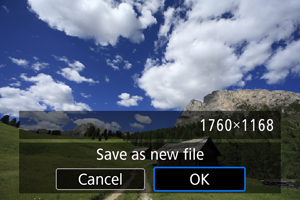
- Drehen Sie das Wahlrad
, um [
] auszuwählen, und drücken Sie dann
.
- Wählen Sie [OK], um den Bildausschnitt zu speichern.
- Prüfen Sie den Zielordner und die Nummer der Bilddatei, und wählen Sie dann [OK].
- Um ein weiteres Bild zuzuschneiden, wiederholen Sie die Schritte 2 bis 5.
- Drehen Sie das Wahlrad
Vorsicht
- Position und Größe des Zuschneiderahmens können sich je nach Winkel, der für die Dezentrierungskorrektur eingestellt ist, ändern.
- Sobald ein zugeschnittenes Bild gespeichert wurde, kann es weder erneut zugeschnitten werden, noch kann seine Größe geändert werden.