Weißabgleich-Korrektur
Sie können den eingestellten Weißabgleich korrigieren. Durch diese Korrektur wird derselbe Effekt erzielt wie mit einem handelsüblichen Farbtemperaturkonversions- bzw. Farbkorrekturfilter.
Weißabgleich-Korrektur
-
Stellen Sie die Weißabgleich-Korrektur ein.
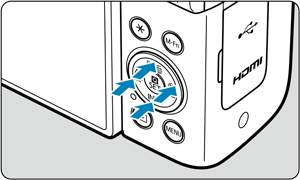
Beispiel-Einstellung: A2, G1
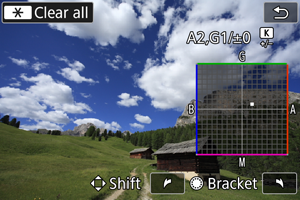
- Drücken Sie die Tasten
, um die Markierung [■] auf dem Monitor an die gewünschte Position zu verschieben.
- B steht für Blau, A für Gelb, M für Magentarot und G für Grün. Der Weißabgleich wird in die Richtung korrigiert, in die Sie die Markierung verschieben.
- Das Maß und die Richtung der Korrektur werden oben rechts auf dem Monitor angezeigt.
- Durch die Auswahl von
werden alle Einstellungen unter [
: WB-Korr.einst.] aufgehoben.
- Drücken Sie die Taste
, um die Einstellung zu beenden.
- Drücken Sie die Tasten
Hinweis
- Eine Stufe der Blau/Gelb-Korrektur entspricht ca. 5 Mired eines Farbtemperaturkonversionsfilters. (Mired: Maßeinheit für die Farbtemperatur, die zur Bezeichnung von Werten, z. B. der Dichte, eines Filters zur Umwandlung von Farbtemperaturen verwendet wird.)
Automatisches Weißabgleich-Bracketing
Weißabgleich-Bracketing ermöglicht es Ihnen, gleichzeitig drei Bilder mit unterschiedlichen Farbtönen aufzunehmen.
Legen Sie den Wert für das Weißabgleich-Bracketing fest.
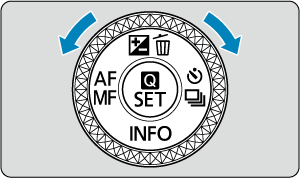
-
Wenn Sie in Schritt 2 für Weißabgleich-Korrektur das Wahlrad
drehen, ändert sich die Markierung „■“ auf dem Monitor in „■ ■ ■“ (3 Punkte).
Durch Drehen des Wahlrads im Uhrzeigersinn können Sie Blau/Gelb-Bracketing festlegen und durch Drehen entgegen dem Uhrzeigersinn Magentarot/Grün-Bracketing.
B/A-Verfärbung ±3 Stufen
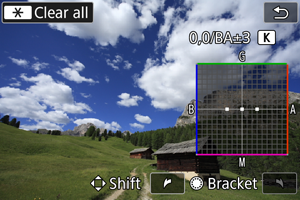
- Die Richtung und der Umfang des Bracketing werden oben rechts auf dem Monitor angezeigt.
- Durch die Auswahl von
werden alle Einstellungen unter [
: WB-Korr.einst.] aufgehoben.
- Drücken Sie die Taste
, um die Einstellung zu beenden.
Vorsicht
- Während des Weißabgleich-Bracketing ist die maximale Anzahl von Reihenaufnahmen niedriger.
- Da für eine Aufnahme drei Bilder gespeichert werden, dauert das Speichern des Bildes auf der Karte länger als sonst.
Hinweis
- Die Aufnahmen werden in folgender Reihenfolge belichtet: 1. Standardweißabgleich, 2. blaue Verfärbung (B) und 3. gelbe Verfärbung (A) oder 1. Standardweißabgleich, 2. magentarote Verfärbung (M) und 3. grüne Verfärbung (G).
- Sie können Weißabgleich-Korrektur und AEB zusammen mit dem Weißabgleich-Bracketing verwenden. Wenn Sie die AEB-Aufnahme in Kombination mit dem Weißabgleich-Bracketing einstellen, werden insgesamt neun Bilder pro Einzelaufnahme gespeichert.
- Das Weißabgleichsymbol blinkt, um anzuzeigen, dass das Weißabgleich-Bracketing eingestellt wurde.
- Bracket steht für Bracketing.