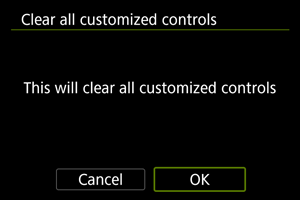Информация за персонализиране на контролите
- [Customized controls when shooting/Персонализирани контроли при снимане]
- [Customized controls when playback/Персонализирани контроли при възпроизвеждане]
- [Customized controls/Персонализирани контроли/Reset/Инициализиране]
Можете да персонализирате функциите на фотоапарата в панела [], за да отговарят на вашите предпочитания за снимане.
[Customized controls when shooting/Персонализирани контроли при снимане]
[Customize buttons for shooting/Персонализиране на бутоните за снимане]
Можете да присъедините често използвани функции към бутоните на фотоапарата, които са ви най-удобни за използване. Към един и същи бутон могат да бъдат присъединени различни функции за използване в режим на заснемане на снимки и режим на запис на видео.
-
Изберете [
: Customize buttons for shooting/
: Персонализиране на бутоните за снимане] ().
-
Изберете бутон или селектор на фотоапарата.
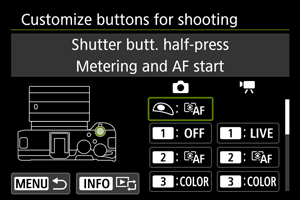
-
Изберете функция за присъединяване.

- Натиснете
, за да зададете.
- Можете да конфигурирате допълнителни настройки за функциите с изведен символ [
] в долната лява част на екрана, като натиснете бутона
.
- Натиснете
Забележка
- [
]: Бутон „AF Stop/AF стоп“ или „Lens Function/Функция на обектива“ на супертелеобективи с Image Stabilizer (стабилизатор на образа).
- [
]: Бутон „Menu direct/Директен достъп до менюто“ на светкавиците Speedlite.
- Само настройки за заснемане на снимки могат да бъдат присъединени към [
] или [
].
- За да инициализирате настройките, конфигурирани с [
: Customize buttons for shooting/
: Персонализиране на бутоните за снимане], изберете [
: Clear all customized controls/
: Инициализиране на всички персонализирани контроли].
Функции, достъпни за персонализиране
AF
| ●: Фабричната настройка ○: Достъпна за персонализиране | ||||||||||||
| ●*1 | ○ | ● | ○ | - | - | - | - | - | ○ | - | ||
| - | ○ | ○ | ○ | - | - | - | - | - | ● | - | ||
| - | ○ | ○ | ○ | ○ | ○ | ○ | ○ | ○ | ○ | - | ||
| - | - | - | - | ○ | ○ | ○ | ○ | - | - | - | ||
| - | ○ | ○ | ○ | ○ | ○ | ○ | ○ | ○ | ○ | - | ||
| - | ○ | ○ | ○ | ○ | ○ | ○ | ○ | ○ | ○ | - | ||
| - | ○ | ○ | ○ | ○ | ○ | ○ | ○ | ○ | ○ | - | ||
| - | ○ | ○ | ○ | ○ | ○ | ○ | ○ | ○ | ○ | - | ||
| - | ○ | ○ | ○ | ○ | ○ | ○ | ○ | ○ | ○ | - | ||
| - | ○ | ○ | ○ | - | - | - | - | - | ○ | - | ||
| - | ○ | ○ | ○ | - | - | - | - | - | ○ | - | ||
| - | ○ | ○ | ○ | ○ | ○ | ○ | ○ | ○ | ○ | - | ||
| - | ○ | ○ | ○ | ○ | ○ | ○ | ○ | ○ | ○ | - | ||
| - | ○ | ○ | ○ | ○ | ○ | ○ | ○ | ○ | ○ | - | ||
| - | ○ | ○ | ○ | ○ | ● | ○ | ○ | ○ | ○ | - | ||
| - | ○ | ○ | ○ | ○ | ○ | ○ | ○ | ○ | ○ | - | ||
| - | ○ | ○ | ○ | ○ | ○ | ○ | ○ | ○ | ○ | - | ||
| - | ○ | ○ | ○ | ○ | ○ | ● | ○ | ○ | ○ | - | ||
1: Не може да се присъедини като функция за използване при запис на видео.
Експонация
| ●: Фабричната настройка ○: Достъпна за персонализиране | ||||||||||||
| - | ○ | ○ | ○ | - | - | - | - | - | ○ | - | ||
| ○ | - | - | - | - | - | - | - | - | - | - | ||
| - | ○ | ○ | ○ | - | - | - | - | - | ○ | - | ||
| ○ | - | - | - | - | - | - | - | - | - | - | ||
| - | ○ | ○ | ○ | - | - | - | - | - | ○ | - | ||
| - | ○ | ○ | ○ | ○ | ○ | ○ | ○ | ○ | ○ | - | ||
| - | ○ | ○ | ○ | ● | ○ | ○ | ○ | ○ | ○ | - | ||
| - | ○ | ○ | ○ | ○ | ○ | ○ | ○ | ○ | ○ | - | ||
| - | ○ | ○ | ○ | ○ | ○ | ○ | ○ | ○ | ○ | - | ||
| - | ○ | ○ | ○ | ○ | ○ | ○ | ○ | ○ | ○ | - | ||
| - | ○ | ○ | ○ | - | - | - | - | - | ○ | - | ||
1: Не може да се присъедини като функция за използване при запис на видео.
Изображение
| ●: Фабричната настройка ○: Достъпна за персонализиране | ||||||||||||
| - | ○ | ○ | ○ | ○ | ○ | ○ | ○ | ○ | ○ | - | ||
| - | ○ | ○ | ○ | ○ | ○ | ○ | ○ | ○ | ○ | - | ||
| - | ○ | ○ | ○ | ○ | ○ | ○ | ○ | ○ | ○ | - | ||
| - | ○ | ○ | ○ | ○ | ○ | ○ | ○ | ○ | ○ | - | ||
| - | ○ | ○ | ○ | ○ | ○ | ○ | ○ | ○ | ○ | - | ||
| - | ○ | ○ | ○ | ○ | ○ | ○ | ○ | ○ | ○ | - | ||
| - | ○ | ○ | ○ | ○ | ○ | ○ | ○ | ○ | ○ | - | ||
| - | ○ | ○ | ○ | ○ | ○ | ○ | ○ | ○ | ○ | - | ||
| - | ○ | ○ | ○ | ○ | ○ | ○ | ● | ○ | ○ | - | ||
| - | ○ | ○ | ○ | ○ | ○ | ○ | ○ | ○ | ○ | - | ||
| - | ○ | ○ | ○ | ○ | ○ | ○ | ○ | ○ | ○ | - | ||
| - | ○ | ○ | ● | ○ | ○ | ○ | ○ | ○ | ○ | - | ||
| - | ○ | ○ | ○ | ○ | ○ | ○ | ○ | ○ | ○ | - | ||
| - | ○ | ○ | ○ | ○ | ○ | ○ | ○ | ○ | ○ | - | ||
| - | ○ | - | ○ | ○ | ○ | ○ | ○ | - | - | - | ||
1: Не може да се присъедини като функция за използване при запис на видео.
2: Не може да се присъедини като функция за използване при заснемане на снимки.
3: Не се използва при запис на видео
Видео
| ●: Фабричната настройка ○: Достъпна за персонализиране | ||||||||||||
| - | ○ | ○ | ○ | ○ | ○ | ○ | ○ | ○ | ○ | - | ||
| - | ○ | ○ | ○ | ○ | ○ | ○ | ○ | ○ | ○ | - | ||
| - | ○ | ○ | ○ | - | - | - | - | ○ | ○ | - | ||
| - | ○ | ○ | ○ | ○ | ○ | ○ | ○ | ○ | ○ | - | ||
| - | ○ | ○ | ○ | ○ | ○ | ○ | ○ | ○ | ○ | - | ||
| - | ○ | ○ | ○ | ○ | ○ | ○ | ○ | ○ | ○ | - | ||
| - | ○ | ○ | ○ | ○ | ○ | ○ | ○ | ○ | ○ | - | ||
| - | ○ | ○ | ○ | ○ | ○ | ○ | ○ | ○ | ○ | - | ||
| - | ○ | ○ | ○ | ○ | ○ | ○ | ○ | ○ | ○ | - | ||
| - | ○ | ○ | ○ | ○ | ○ | ○ | ○ | ○ | ○ | - | ||
| - | ○ | ○ | ○ | ○ | ○ | ● | ○ | ○ | ○ | - | ||
| - | ○ | ○ | ○ | ○ | ○ | ○ | ○ | ○ | ○ | - | ||
| - | ● | ○ | ○ | ○ | ○ | ○ | ○ | ○ | ○ | - | ||
2: Не може да се присъедини като функция за използване при заснемане на снимки.
Операция
| ●: Фабричната настройка ○: Достъпна за персонализиране | ||||||||||||
| - | ○ | ○ | ○ | ○ | ○ | ○ | ○ | ○ | ○ | ● | ||
| - | ○ | ○ | ○ | ○ | ○ | ○ | ○ | ○ | ○ | ○ | ||
| - | ○ | ○ | ○ | ○ | ○ | ○ | ○ | ○ | ○ | - | ||
| - | ○ | ○ | ○ | - | - | - | - | - | ○ | - | ||
| - | ○ | ○ | ○ | ○ | ○ | ○ | ○ | ○ | ○ | - | ||
| - | ○ | ○ | ○ | ○ | ○ | ○ | ○ | ○ | ○ | - | ||
| - | ○ | ○ | ○ | ○ | ○ | ○ | ○ | ○ | ○ | - | ||
| - | ○ | ○ | ○ | ○ | ○ | ○ | ○ | ● | ○ | - | ||
| - | ○ | ○ | ○ | ○ | ○ | ○ | ○ | ○ | ○ | - | ||
| - | ○ | ○ | ○ | ○ | ○ | ○ | ○ | ○ | ○ | - | ||
| - | ○ | ○ | ○ | ○ | ○ | ○ | ○ | ○ | ○ | - | ||
| - | ○ | ○ | ○ | ○ | ○ | ○ | ○ | ○ | ○ | - | ||
| - | ○ | ○ | ○ | ○ | ○ | ○ | ○ | ○ | ○ | - | ||
| - | ○ | ○ | ○ | ○ | ○ | ○ | ○ | ○ | ○ | - | ||
| - | ○ | ○ | ○ | ○ | ○ | ○ | ○ | ○ | ○ | - | ||
| - | ○ | ○ | ○ | ○ | ○ | ○ | ○ | ○ | ○ | - | ||
| - | ●*4 | ○ | ○ | ○ | ○ | ○ | ○ | ○ | ○ | ○*1 | ||
1: Не може да се присъедини като функция за използване при запис на видео.
4: Фабрична настройка при заснемане на снимки.
Shutter btn function for movies/Функция на спусъка за видео
Можете да зададете функциите, изпълнявани чрез натискане на спусъка наполовина или докрай по време на запис на видео.
Внимание
- По време на запис на видео, настройката [
: Shutter btn function for movies/
: Функция на спусъка за видео] е с приоритет пред всяка друга функция, присъединена към спусъка чрез [
: Customize buttons for shooting/
: Персонализиране на бутоните за снимане].
-
Изберете [
: Shutter btn function for movies/
: Функция на спусъка за видео] ().
-
Изберете опция.
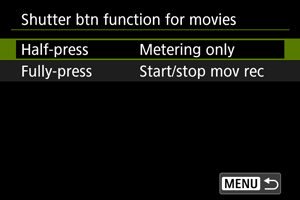
-
Half-press/Натискане наполовина
Задайте функцията, която се изпълнява чрез натискане на спусъка наполовина.
-
Fully-press/Натискане докрай
Задайте функцията, която се изпълнява чрез натискане на спусъка докрай.
-
-
Изберете опция.
[Half-press/Натискане наполовина] опции
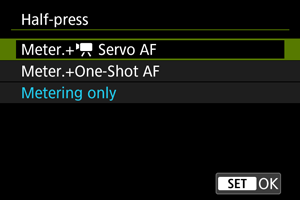
[Fully-press/Натискане докрай] опции
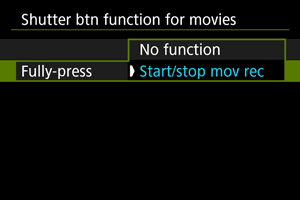
-
Когато [Fully-press/Натискане докрай] е с настройка [Start/stop mov rec/Старт/стоп запис видео], можете да стартирате/спирате записа на видео не само чрез бутона за запис на видео, но и чрез натискане на спусъка докрай или чрез бутона на дистанционен спусък (продава се отделно).
-
Customize dials/control ring/Персонализиране на селектори/контролен пръстен
Често използвани функции могат да бъдат присъединени към селекторите и
и пръстена
.
-
Изберете [
: Customize dials/control ring/
: Персонализиране на селектори/контролен пръстен] ().
-
Изберете бутон или селектор на фотоапарата.
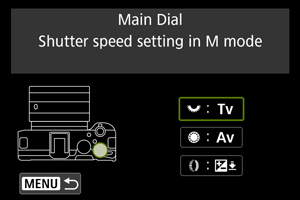
-
Изберете функция за присъединяване.

- Натиснете
, за да зададете.
- Натиснете
Забележка
- За да инициализирате настройките, конфигурирани с [
: Customize dials/control ring/
: Персонализиране на селектори/контролен пръстен], изберете [
: Clear all customized controls/
: Инициализиране на всички персонализирани контроли].
Функции, налични за присъединяване към селектори
| ●: Фабричната настройка ○: Достъпна за персонализиране | ||||
| Функция | ||||
|---|---|---|---|---|
| - | - | ○ | ||
| - | - | ○ | ||
| - | - | ○ | ||
| - | - | ● | ||
| - | - | ○ | ||
| - | - | ○ | ||
| - | - | ○ | ||
| - | - | ○ | ||
| - | - | ○ | ||
| - | - | ○ | ||
| - | - | ○ | ||
| ● | ○ | - | ||
| ○ | ● | - | ||
| - | ○ | ○ | ||
| - | ○ | ○ | ||
| - | ○ | ○ | ||
| - | ○ | ○ | ||
| - | ○ | ○ | ||
| - | ○ | ○ | ||
| ○ | ○ | ○ | ||
Забележка
- [
]: Контролен пръстен на RF обективи и адаптери за обектив
Touch Shutter/Спусък с докосване
Може да бъде активирана функцията „Спусък с докосване“. Когато е зададена настройка [Enable/Разрешено], символът [] в долния ляв ъгъл на екрана за снимане се променя на [
] и спусъкът с докосване е активиран.
За инструкции за използване на спусъка с докосване вижте Снимане чрез „Спусък с докосване“.
Multi function lock/Заключване на функции
Задайте бутоните и превключвателите на фотоапарата, които да бъдат заключени, когато заключването на функции е активирано. Това може да предотврати случайна промяна на настройките.
-
Изберете [
: Multi function lock/
: Заключване на функции] ().
-
Изберете контролите на фотоапарат за заключване.
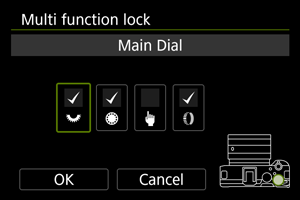
- Изберете функция за управление и натиснете
, за да поставите символ [
].
- Изберете функция за управление и натиснете
-
Изберете [OK].
- Натискането на бутона за заключване на функции заключва избраните с [
] контроли на фотоапарата.
- Натискането на бутона за заключване на функции заключва избраните с [
Забележка
- Ако отдясно на [
: Multi function lock/
: Заключване на функции] има звездичка "*", това означава, че настройката е различна от фабричната.
Focus/control ring/Пръстен за фокусиране/управление
В това меню можете да конфигурирате функционалността [Focus/control ring] на обектива.
Обективи без превключвател за функцията на пръстена за фокусиране/управление
-
FOCUS: Use as focus ring/Използване като пръстен за фокусиране
Пръстенът работи като пръстен за фокусиране.
-
CONTROL: Use as control ring/Използване като пръстен за управление
Пръстенът работи като пръстен за управление. За да ограничите [
: Focus mode/
: Режим на фокуса] до [AF], натиснете бутона
и добавете отметка [
] към [Focus mode is AF when used as a control ring/Режимът на фокуса е AF, когато се използва като контролен пръстен].
Обективи, оборудвани с отделни пръстени за фокусиране и управление, за които това меню е достъпно
-
FOCUS: Use as focus ring/Използване като пръстен за фокусиране
Без промяна в работата на пръстена за фокусиране или управление.
-
CONTROL: Use as control ring/Използване като пръстен за управление
Пръстенът за фокусиране работи като пръстен за управление. Работата на пръстена за управление е деактивирана.
Забележка
- Това меню не е достъпно за обективи, оборудвани с превключвател за функцията на пръстена за фокусиране/управление Използвайте обектива, за да конфигурирате функцията на пръстена за фокусиране/управление.
- За повече информация относно обективи, оборудвани с отделни пръстени за фокусиране и управление, за които фотоапаратът показва това меню, посетете уебсайта на Canon.
- Превключването е възможно и от екрана за бърз контрол, когато е персонализирано чрез [
: Customize Quick Controls/
: Персонализиране на опциите за бърз контрол] ().
Camera/ optical zoom speed/Фотоапарат/
скорост на оптично варио
Можете да зададете скоростта на оптичното варио, когато го управлявате чрез лоста на вариото или чрез безжично дистанционно управление.
Скоростта на вариото в режим на готовност за снимане и по време на запис на видео може да се задава отделно.

-
Zoom speed/Скорост на вариото
Задайте скоростта на вариото.
Fast/Висока: подходяща за работа с вариото в режим на готовност за снимане.
Slow/Ниска: подходяща за бавна промяна на вариото, като например по време на запис на видео.
-
Speed level/Ниво на скорост
Задайте ниво на скорост на вариото (спрямо избраната скорост на вариото), за да управлявате вариото по-бързо или по-бавно в зависимост от степента на натискане на лоста/бутона за вариото.
Задайте ниво на скорост в диапазона 1 – 15 за [Fast/Висока] или [Slow/Ниска].
Забележка
- Скоростта на вариото при управление чрез безжичното дистанционно управление BR-E1 (продава се отделно) съответства на настройката [
].
Lens optical zoom speed/Скорост на оптично варио на обектива
Достъпна при използване на обектив с моторизирано варио.
Оптичното варио е по-бързо или по-бавно в зависимост от степента на завъртане на пръстена за вариото.
Скоростта на вариото в режим на готовност за снимане и по време на запис на видео може да се задава отделно.
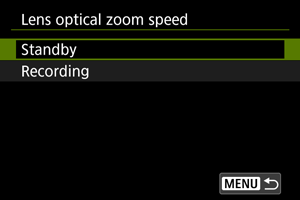
-
Zoom speed/Скорост на вариото
Задайте скоростта на вариото.
Fast/Бързо: подходяща за работа с вариото в режим на готовност за снимане.
Slow/Бавно: подходяща за бавна промяна на вариото, като например по време на запис на видео.
-
Speed level/Ниво на скорост
Задайте ниво на скорост на вариото (спрямо избраната скорост на вариото), за да управлявате вариото по-бързо или по-бавно в зависимост от степента на завъртане на пръстена за вариото.
Задайте ниво на скорост в диапазона 1 – 15 за [Fast/Висока] и [Slow/Ниска].
[Customized controls when playback/Персонализирани контроли при възпроизвеждане]
Customize buttons for playback/Персонализиране на бутоните за възпроизвеждане
Можете да присъедините често използвани функции за възпроизвеждане към бутоните на фотоапарата, които са ви най-удобни за използване.
-
Изберете [
: Customize buttons for playback/
: Персонализиране на бутоните за възпроизвеждане] ().
-
Изберете бутон или селектор на фотоапарата.
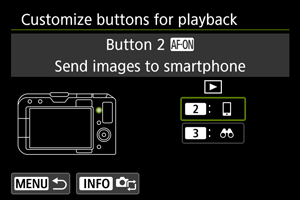
-
Изберете функция за присъединяване.
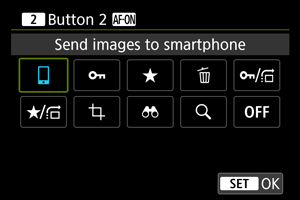
- Натиснете
, за да зададете.
- Можете да конфигурирате допълнителни настройки за функциите с изведен символ [
] в долната лява част на екрана, като натиснете бутона
.
- Натиснете
Забележка
- За да инициализирате настройките, конфигурирани с [
: Customize buttons for playback/
: Персонализиране на бутоните за възпроизвеждане], изберете [
: Clear all customized controls/
: Инициализиране на всички персонализирани контроли].
Функции, достъпни за персонализиране
| ●: Фабричната настройка ○: Достъпна за персонализиране | |||||
| Функция | |||||
|---|---|---|---|---|---|
| ○ | ○ | ||||
| ○ | ○ | ||||
| ○ | ○ | ||||
| ○ | ○ | ||||
| ○ | ○ | ||||
| ○ | ○ | ||||
| ○ | ● | ||||
| ○ | ○ | ||||
| ● | ○ | ||||
| ○ | ○ | ||||
Image jump w//Прескачане между изображенията с
За да зададете как фотоапаратът прескача между изображенията, можете да завъртите селектора в екрана за възпроизвеждане при възпроизвеждане на единично изображение.
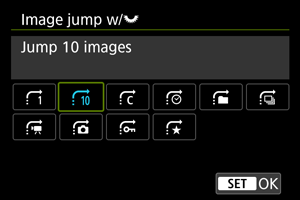
Забележка
- Можете да използвате функцията [Jump images by the specified number/Прескача през зададения брой изображения] като завъртите селектора
, за да изберете броя изображения, през който желаете да прескачате.
- Когато сте избрали [Display by image rating/Извеждане на изображенията по категория], завъртете селектора
, за да зададете категория (). С настройка
ще можете да превключвате между всички категоризирани изображения.
Img jump w/+
/Прескачане между изображенията с
+
За да зададете как фотоапаратът прескача между изображенията, можете да завъртите селектора , докато натискате бутона, програмиран с функцията [
/
] [
/
], в екрана за възпроизвеждане при възпроизвеждане на единично изображение.

Забележка
- Можете да използвате функцията [Jump images by the specified number/Прескача през зададения брой изображения] като завъртите селектора
, за да изберете броя изображения, през който желаете да прескачате.
- Когато сте избрали [Display by image rating/Извеждане на изображенията по категория], завъртете селектора
, за да зададете категория (). С настройка
ще можете да превключвате между всички категоризирани изображения.
[Customized controls/Персонализирани контроли/Reset/Инициализиране]
Touch control/Контрол с докосване
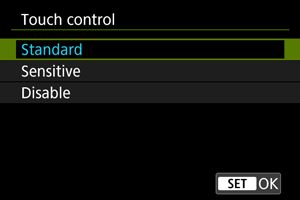
- Настройката [Sensitive/Чувствително] прави сензорния дисплей по-чувствителен в сравнение с настройката [Standard/Стандартно].
- За да забраните операциите с докосване, изберете [Disable/Забранено].
Внимание
-
Предупреждения за операции със сензорния дисплей
- Не използвайте остри предмети, като например нокът или химикалка, за операции с докосване.
- Не докосвайте дисплея с мокри пръсти. Ако върху дисплея попадне влага или ако го докоснете с мокри пръсти, сензорният панел може да не реагира или да не функционира правилно. В този случай изключете захранването и забършете дисплея с кърпа.
- Поставянето на защитно фолио или стикер (достъпни в търговската мрежа) върху дисплея може да намали чувствителността му за операции с докосване.
- Фотоапаратът може да не реагира и ако бързо изпълнявате операции с докосване, когато е зададена настройка [Sensitive/Чувствително].
Clear all customized controls/Инициализиране на всички персонализирани контроли
Избирането на [: Clear all customized controls/
: Инициализиране на всички персонализирани контроли] инициализира всички настройки за персонализиране на контролите.