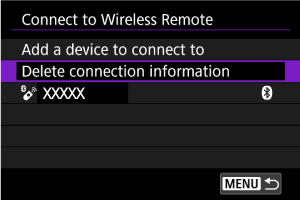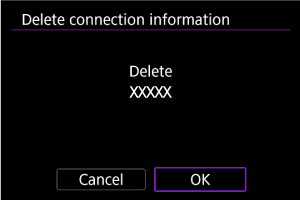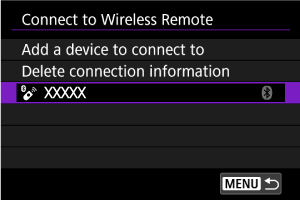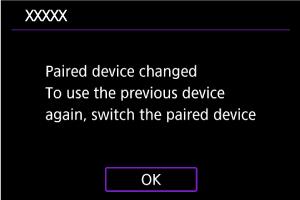Свързване към безжично дистанционно управление
Тази фотоапарат може да бъде свързан и към безжично дистанционно управление BR-E1 (продава се отделно, ) чрез Bluetooth за снимане с дистанционно управление.
-
Изберете [
:
Connect to Wireless Remote/
:
Свързване към безжично дистанционно управление] ().
-
Изберете [Add a device to connect to/Добавяне на устройство за свързване].
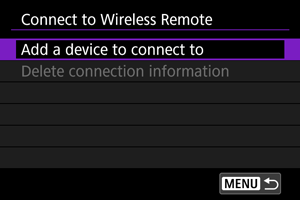
-
Изберете [OK].
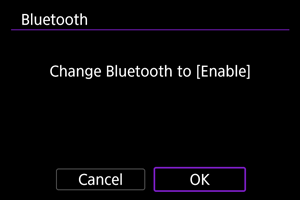
- Този екран не се показва, ако за Bluetooth настройките вече е зададено [Enable/Разрешено].
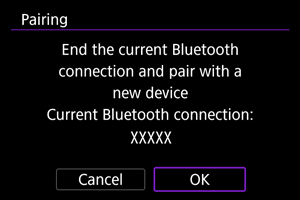
- Показва се съобщение, ако фотоапаратът вече е сдвоен с друго устройство. Изберете [OK], за да прекратите текущата Bluetooth връзка.
-
Сдвоете устройствата.
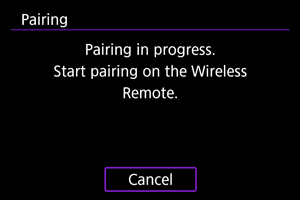
- Когато се появи екранът, показан по-горе, натиснете и задръжте бутоните W и T на BR-E1 едновременно за повече от 3 секунди.
- След като се изведе съобщение, че фотоапаратът е сдвоен с BR-E1, натиснете
.
-
Конфигурирайте фотоапарата за дистанционно снимане.
- Начинът на работа след сдвояването е обяснен в ръководството за използване на BR-E1.
Внимание
- Bluetooth връзките консумират енергия от батерията дори след активирането на функцията за автоматично изключване на фотоапарата.
Забележка
Изтриване на информация за връзка
Можете да изтриете информацията за връзка. Информацията за сдвояване за всички свързани BR-E1 устройства ще бъде изтрита.
Повторно свързване с използване на информация за връзка
Когато вече е сдвоен чрез Bluetooth с друго устройство, фотоапаратът може да използва информацията за връзката, за да се свърже отново.