Конвертиране на HEIF в JPEG
Можете да конвертирате HEIF изображения, заснети в режим HDR, и да ги съхранявате като JPEG изображения.
Внимание
- Някои сцени може да изглеждат различно след конвертиране, ако се сравнят оригиналните и конвертираните изображения.
- Конвертиране не е достъпно за изрязани изображения или за кадри от 4K видео, съхранени като цифрови снимки.
Забележка
- HEIF изображенията, конвертирани във формат JPEG, са означени с [
].
Конвертиране на единични изображения
-
Изберете [
: HEIF→JPEG conversion/
: HEIF→JPEG конвертиране] ().
-
Изберете [Select images/Избор на изображения].
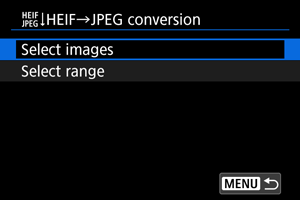
-
Изберете изображение.
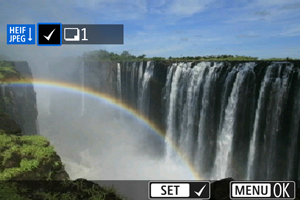
- Завъртете селектора
, за да изберете HEIF изображението, и след това натиснете
.
- За да изберете други изображения, повторете стъпка 3.
- Натиснете бутона
, за да конвертирате в JPEG.
- Завъртете селектора
-
Запаметете.
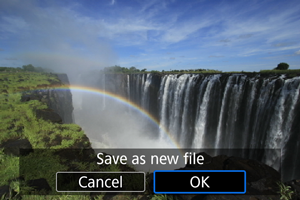
- Изберете [OK], за да съхраните JPEG изображението.
- Ако има други изображения за конвертиране, изберете [Yes/Да].
-
Изберете изображенията, които да бъдат показвани.
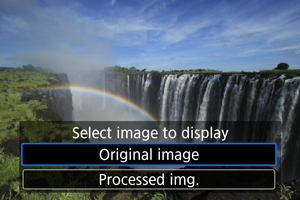
- Изберете [Original image/Оригинално изображение] или [Processed img./Обработено изображение].
- Избраното изображение се извежда.
Задаване на диапазона от изображения за конвертиране
-
Изберете [Select range/Избор на диапазон].
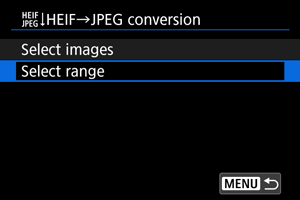
-
Задайте диапазона на изображенията.
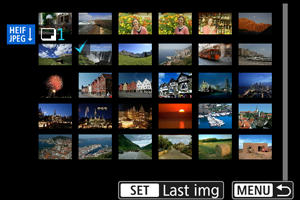
- Изберете първото изображение (начална точка).
- След това изберете последното изображение (крайна точка). Към всички изображения в диапазона между първото и последното изображение ще бъде добавен символ [
].
- За да изберете други изображения, повторете стъпка 2.
-
Натиснете бутона
.
-
Запаметете.
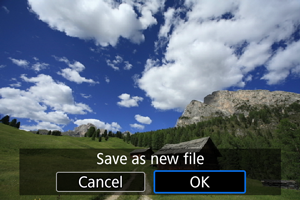
- Изберете [OK], за да съхраните JPEG изображението.
- Ако има други изображения за конвертиране, изберете [Yes/Да].
-
Изберете изображенията, които да бъдат показвани.
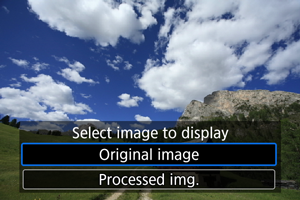
- Изберете [Original image/Оригинално изображение] или [Processed img./Обработено изображение].
- Избраното изображение се извежда.