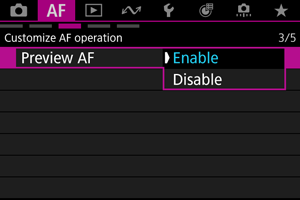Персонализиране на AF функциите
- [Характеристики на „Следящ AF“] (при запис на видео)
- [Персонализиране на AF функцията]
- [Персонализирани контроли]
- [Свързани с MF]
Можете да конфигурирате различните настройки на AF функциите, за да отговарят на вашия стил на снимане или обект.
[Характеристики на „Следящ AF“] (при запис на
видео)
Скорост на „Следящ AF за видео“
Можете да зададете AF скорост за „Следящ AF за видео“. Функцията е достъпна, когато се използва обектив, поддържащ ниска скорост на промяна на фокуса при запис на видео*.
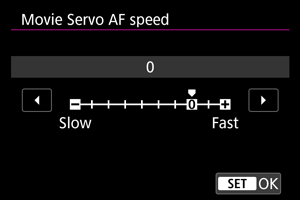
Можете да промените AF скоростта (скорост на промяна на фокуса) от стандартна скорост (0) към ниска (едно от седем нива) или висока (едно от две нива), за да постигнете желания ефект при запис на видео.
* Обективи, поддържащи ниска скорост на промяна на фокуса при запис на видео.
Съвместими са USM и STM обективи, предлагани на пазара от началото на 2009 г. За подробности вижте уебсайта на Canon ().
Внимание
- При някои обективи, дори и да зададете настройка за AF скорост, скоростта може да не се промени.
Чувствителност на проследяване на "Следящ AF за видео"
Можете да задавате чувствителността на проследяване (в седем нива), която определя реакцията на фотоапарата, когато обектът се отклони от AF точката по време на "Следящ AF за видео", както и когато смущаващи обекти преминават през AF точките или снимате с панорамни движения.
Тази функция е достъпна, когато за [: Movie Servo AF/
: Следящ AF за видео] е зададена настройка [Enable/Разрешено].
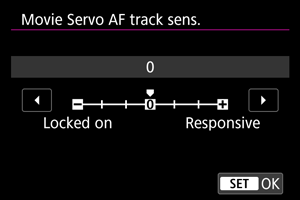
-
Locked on/Консервативно: –3/–2/–1
При тази настройка е по-малко вероятно фотоапаратът да проследи друг обект, ако обектът се отклони от AF точката. Колкото настройката е по-близо до символа (–), толкова по-малка е склонността на фотоапарата да следи друг обект. Тази настройка е полезна, когато не искате AF точките бързо да превключат към друг обект за проследяване (различен от първоначалния обект) по време на снимане с хоризонтални или вертикални движения или когато пред AF точките попадне препятствие.
-
Responsive/Ускорено: +1/+2/+3
Тази настройка позволява фотоапаратът да реагира по-бързо, когато проследява обект, покрит от AF точката. Колкото настройката е по-близо до символа (+), толкова по-чувствителен ще бъде фотоапаратът. Тази настройка е полезна, когато следите движещ се обект, който се отдалечава или приближава към фотоапарата, или за бързо фокусиране на друг обект.
Забележка
- Когато функцията е неактивна, фотоапаратът работи както с настройка [0].
[Персонализиране на AF функцията]
Преглед на AF
Тази функция поддържа обектите постоянно на фокус. Фотоапаратът е готов за фокусиране веднага след натискането на спусъка наполовина.
Внимание
- Възможният брой снимки е по-малък, когато е зададена настройка [Enable/Разрешено], тъй като обективът се задвижва непрекъснато и се консумира енергия от батерията.
Задействане на лъча за подпомагане на AF
Можете да активирате или деактивирате лъча за подпомагане на AF на фотоапарата или на светкавица Speedlite за фотоапарати EOS.
-
Изберете [
: AF-assist beam firing/
: Задействане на лъча за подпомагане на AF] ().
-
Изберете опция.
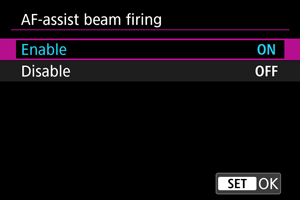
-
[ON] Enable/Разрешено
Разрешава задействане на лъча за подпомагане на AF, когато е необходимо.
-
[OFF] Disable/Забранено
Забранява задействане на лъча за подпомагане на AF. Задайте тази настройка, ако предпочитате лъчът за подпомагане на AF да не се задейства.
-
Внимание
- Лъчът за подпомагане на AF на фотоапарата се деактивира, ако за потребителската функция [
: AF-assist beam firing/
: Задействане на лъча за подпомагане на AF] на светкавицата Speedlite е зададена настройка [Disable/Забранено].
[Персонализирани контроли]
Ограничаване на обекта за разпознаване
Можете да ограничите наличните опции в [: Subject to detect/
: Обект за разпознаване] до предпочитаните от вас. Изберете опцията, която желаете да изключите, и натиснете
, за да премахнете (
). Изберете [OK], за да запаметите настройката.
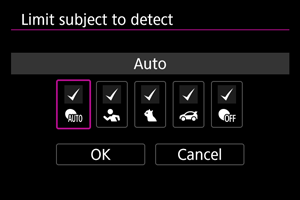
Внимание
- Отметката [
] не може да бъде премахната от всички елементи едновременно.
Забележка
- Ако отдясно на [
: Limit subject to detect/
: Ограничаване на обекта за разпознаване] има звездичка, значи настройката е различна от фабричната.
Разпознаване на ляво/дясно око
Можете да ограничите наличните опции в [: Eye detection/
: Разпознаване на очи] до предпочитаните от вас. Изберете опцията, която желаете да изключите, и натиснете
, за да премахнете (
). Изберете [OK], за да запаметите настройката.
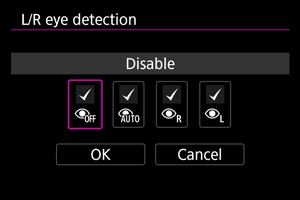
Внимание
- Отметката [
] не може да бъде премахната от всички елементи едновременно.
Забележка
- Ако отдясно на [
: L/R eye detection/
: Разпознаване на Л/Д око] има звездичка, значи настройката е различна от фабричната.
[Свързани с MF]
Електронен MF на обектив
За обективи, снабдени с функция за електронно ръчно фокусиране, можете да зададете как да се използва електронно ръчно фокусиране в режим „AF при единичен кадър“.
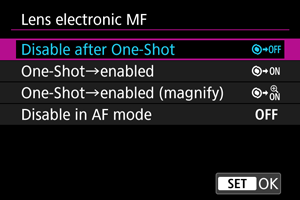
-
[
] Disable after One-Shot/Забрана след „AF при единичен кадър“
След като фотоапаратът е постигнал фокус, ръчно фокусиране не е достъпно.
-
[
] One-Shot→enabled/AF при единичен кадър→разрешено
Можете да фокусирате ръчно след постигане на автоматичен фокус, ако задържите спусъка натиснат наполовина.
-
[
] One-Shot→enabled (magnify)/AF при единичен кадър→разрешено (увеличение)
Можете да фокусирате ръчно след постигане на автоматичен фокус, ако задържите спусъка натиснат наполовина. Можете да увеличите фокусираната зона и да настроите фокуса ръчно, като завъртите пръстена за фокусиране на обектива.
-
[
] Disable in AF mode/Забранен в режим AF
Ръчно настройване на фокуса не е възможно, когато превключвателят за режима на фокуса на фотоапарата или обектива е в позиция
.
Внимание
- С настройка [One-Shot→enabled (magnify)/AF при единичен кадър→разрешено (увеличение)] е възможно изгледът да не се увеличи дори ако завъртите пръстена за фокусиране, докато държите спусъка натиснат наполовина непосредствено след снимането. В този случай можете да увеличите изгледа, като освободите спусъка, изчакате да се покаже символът [
] и след това натиснете спусъка наполовина, като въртите пръстена за фокусиране.
Забележка
- За информация относно спецификациите за ръчно фокусиране на обектива, прочетете ръководството за използване на обектива.