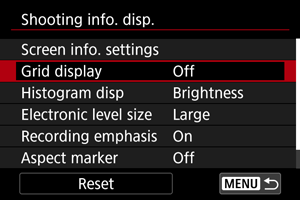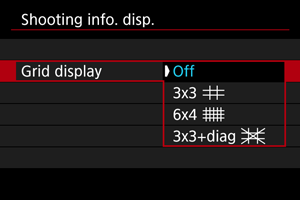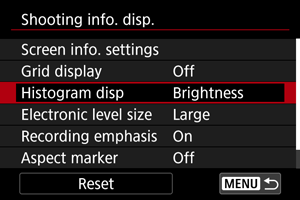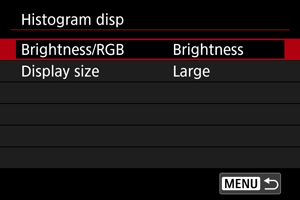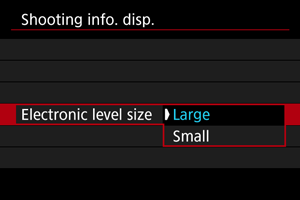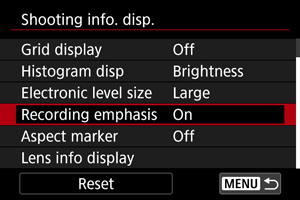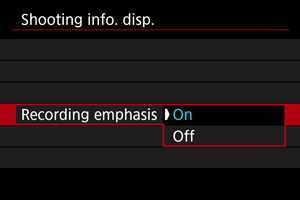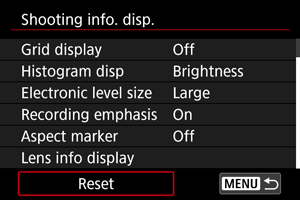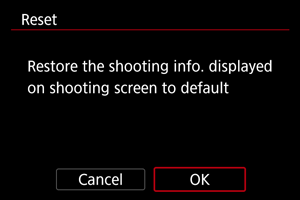Информация за заснемането
- Персонализиране на информацията на екрана
- Координатна мрежа
- Хистограма
- Размер на електронния хоризонт
- Показване на свободния капацитет в картата (%)
- Показване на информация за обектива
- Индикация за запис
- Маркировка за съотношение
- Инициализиране на настройките
Можете да персонализирате информацията, показвана на дисплея на фотоапарата, когато снимате.
Персонализиране на информацията на екрана
-
Изберете [
: Shooting info. disp./
: Показвана информация за заснемането] (, ).
-
Изберете [Screen info. settings/Настройки информ. екран].
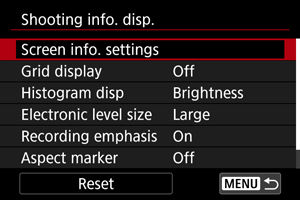
-
Изберете екрани.
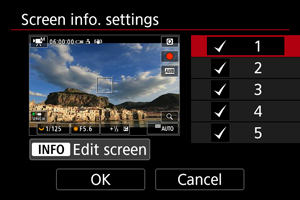
- Натиснете бутоните
, за да изберете екраните с информация, които да се показват на дисплея на фотоапарата.
- За информацията, която не желаете да се показва, натиснете
, за да премахнете символа за маркировка [
].
- За да редактирате екрана, натиснете бутона
.
- Натиснете бутоните
-
Редактирайте екрана.
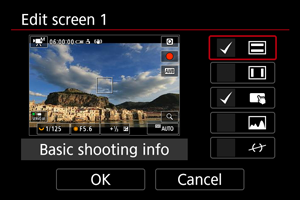
- Натиснете бутоните
, за да изберете елементи, които да се показват в екрана с информация.
- За елементите, които не желаете да се показват, натиснете
, за да премахнете символа за маркировка [
].
- Изберете [OK], за да запаметите настройката.
- Натиснете бутоните
Координатна мрежа
На екрана може да се покаже координатна мрежа.
Хистограма
Можете да изберете съдържанието и размера на хистограмата.
Размер на електронния хоризонт
Можете да изберете размера на електронния хоризонт.
Показване на свободния капацитет в картата (%)
Можете да покажете на екрана свободния капацитет в картата.
-
Изберете [
: Shooting info. disp./
: Показвана информация за заснемането] (, ).
-
Изберете [Card free space (%) display/Показване на свободния капацитет в картата (%)].
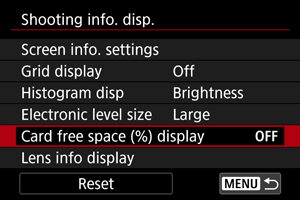
-
Изберете [On/Вкл].
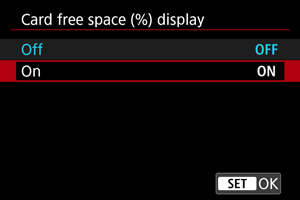
Забележка
- По време на заснемане на снимки или когато записване в карти, вместо свободния капацитет се извежда възможният брой снимки.
Показване на информация за обектива
Можете да покажете информация за използвания обектив.
-
Изберете [
: Shooting info. disp./
: Показвана информация за заснемането] (, ).
-
Изберете [Lens info display/Показвана информация за обектива].
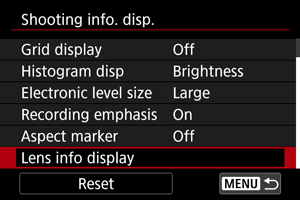
-
Изберете опция.
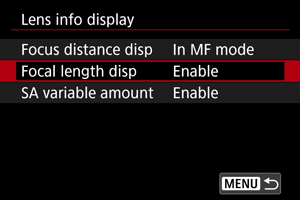
-
Focus distance disp/Показване на разстояние до обекта
Можете да показвате разстоянието за фокусиране, когато използвате RF обективи. Можете да изберете продължителността на показване и мерната единица за показанието за разстояние за фокусиране.
-
Focal length disp/Показване на фокусно разстояние
Можете да покажете фокусното разстояние на използвания обектив.
-
SA variable amount/Променливо ниво на SA
Можете да покажете нивото на зададената корекция, когато използвате обективи с контрол на сферичното изкривяване.
SA: сферично изкривяване
-
Индикация за запис
Маркировка за съотношение
Ако ще променяте съотношението на изображението при редактирането на записаното видео, можете да покажете маркировка за съотношение на екрана за запис на видео (по време на готовност за запис и запис), за да сте наясно с крайния зрителен ъгъл след редактирането.
-
Изберете [
: Shooting info. disp./
: Показвана информация за заснемането] (, ).
-
Изберете [Aspect marker/Маркировка за съотношение].
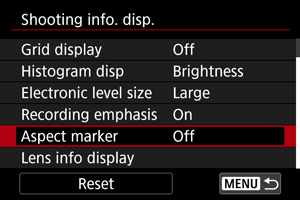
-
Изберете опция.
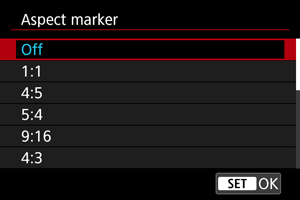
- Изберете настройка.
Забележка
- Маркировката не се показва при възпроизвеждане на записаното видео (към видеото не се добавя информация за съотношение на изображението).